Cell Phone User Manual
Table Of Contents
- About this guide
- Android basics
- Starting Android for the first time
- Getting to know the Home screen
- Using the touchscreen
- Using the phone’s buttons
- Using a trackball
- Working with menus
- Monitoring your phone’s status
- Managing notifications
- Using the onscreen keyboard
- Entering text by speaking
- Editing text
- Opening and switching applications
- Locking your screen
- Customizing the Home screen
- Connecting quickly with your contacts
- Optimizing battery life
- Managing how applications use memory
- Managing downloads
- Connecting to networks and devices
- Placing and receiving calls
- Searching by text and voice
- Contacts
- Accounts
- Gmail
- Gmail version and availability
- Gmail is different
- Opening Gmail and your Inbox
- Reading your messages
- Composing and sending a message
- Replying to or forwarding a message
- Working with Priority Inbox
- Working with conversations in batches
- Starring a message
- Labeling a conversation
- Viewing conversations by label
- Synchronizing your conversations by label
- Reporting spam
- Searching for messages
- Archiving conversations
- Appending a signature to your messages
- Using keyboard shortcuts
- Changing Gmail settings
- Calendar
- Viewing your calendar and events
- Working in Agenda view
- Working in Day view
- Working in Week view
- Working in Month view
- Viewing event details
- Creating an event
- Editing an event
- Deleting an event
- Setting an event reminder
- Responding to an event reminder
- Synchronizing and displaying calendars
- Changing Calendar settings
- Google Voice
- Google Talk
- Messaging
- Browser
- Maps, Navigation, Places, and Latitude
- Opening Maps
- Viewing My Location and location services
- Searching, exploring, and starring places
- Using the Places feature in the Launcher
- Changing map layers
- Getting directions
- Navigating with Google Maps Navigation (Beta)
- Previewing and changing views of your route
- Finding your friends with Google Latitude
- Camera
- Gallery
- YouTube
- Music
- News & Weather
- Clock
- Car Home
- Calculator
- Tags
- Market
- Opening Android Market and finding applications
- Downloading and installing applications
- Managing your downloads
- View your downloaded applications
- Set whether an application is updated automatically
- Respond to a notification that application updates are available
- Set whether you’re notified about updated applications
- Uninstall an application
- Request a refund for an application
- Rate or comment on an application
- Flag inappropriate applications
- Settings
- Opening Settings
- Wireless & networks
- Call settings
- Sound settings
- Display settings
- Location & security settings
- Use wireless networks
- Use GPS satellites
- Set up screen lock
- Set unlock pattern
- Change unlock pattern
- Use visible pattern
- Use tactile feedback
- Set unlock PIN
- Change unlock PIN
- Set unlock password
- Change unlock password
- Turn off screen lock
- Set up SIM card lock
- Visible passwords
- Select device administrators
- Use secure credentials
- Install from SD card
- Install from USB storage
- Set password
- Clear storage
- Applications settings
- Accounts & sync settings
- Privacy settings
- Storage settings
- Language & keyboard settings
- Voice input & output settings
- Accessibility settings
- Dock settings
- Date & time settings
- About phone
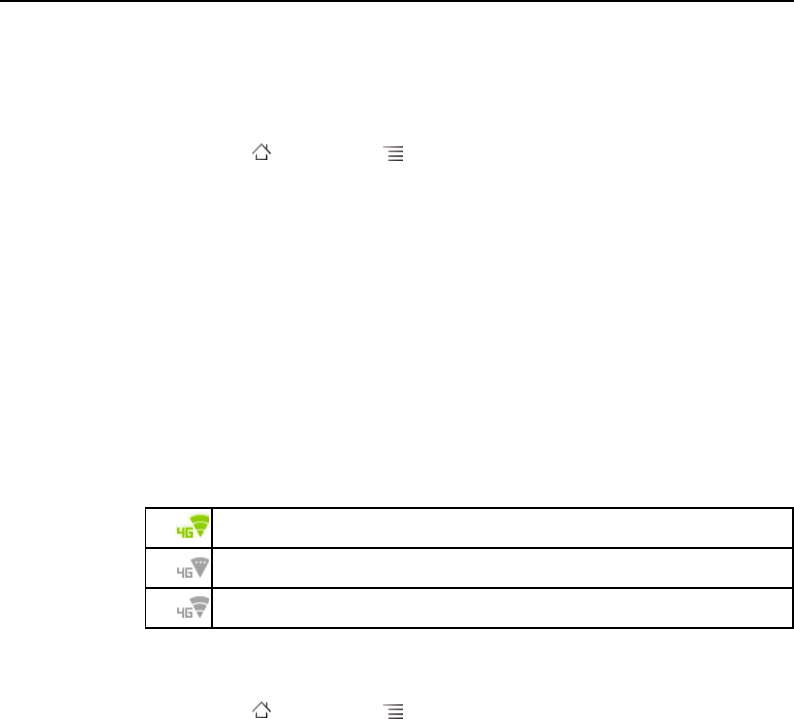
Connecting to networks and devices 59
AUG-2.3.4-105 Android User’s Guide
Connect to 4G networks
If your phone has the ability to connect to 4G networks, you may have to configure it
to connect to them.
1 Press Home , press Menu , and touch Settings to open the Settings
application.
2 Touch Wireless & networks > 4G settings.
3 Check 4G.
The 4G setting also displays the current status of the 4G connection (connecting,
connected, and so on).
You can check Network notification to receive a notification whenever your
phone connects to or disconnects from a 4G network.
You can touch a 4G network in the list to learn more about the connection.
If you’re carrier uses a WiMAX-based 4G network, the 4G Status bar icon indicates
whether you’re connected to a 4G network, the strength of the signal, and whether
your connection is idle (that is, whether you’re currently sending or receiving data).
Determine what GSM network you’re using
1 Press Home , press Menu , and touch Settings to open the Settings
application.
2 Touch Wireless & networks > Mobile networks > Access Point Names.
The name of the wireless service provider you’re currently registered with is
selected in the list.
Disable data when roaming
You can prevent your phone from transmitting data over other carriers’ mobile
networks when you leave an area that is covered by your carrier’s networks. This is
useful for controlling expenses if your cell plan doesn’t include data roaming.
Connected to a WiMAX-based 4G network with highest signal strength
Connected but not transmitting data (idle)
Currently unable to connect










