Cell Phone User Manual
Table Of Contents
- About this guide
- Android basics
- Starting Android for the first time
- Getting to know the Home screen
- Using the touchscreen
- Using the phone’s buttons
- Using a trackball
- Working with menus
- Monitoring your phone’s status
- Managing notifications
- Using the onscreen keyboard
- Entering text by speaking
- Editing text
- Opening and switching applications
- Locking your screen
- Customizing the Home screen
- Connecting quickly with your contacts
- Optimizing battery life
- Managing how applications use memory
- Managing downloads
- Connecting to networks and devices
- Placing and receiving calls
- Searching by text and voice
- Contacts
- Accounts
- Gmail
- Gmail version and availability
- Gmail is different
- Opening Gmail and your Inbox
- Reading your messages
- Composing and sending a message
- Replying to or forwarding a message
- Working with Priority Inbox
- Working with conversations in batches
- Starring a message
- Labeling a conversation
- Viewing conversations by label
- Synchronizing your conversations by label
- Reporting spam
- Searching for messages
- Archiving conversations
- Appending a signature to your messages
- Using keyboard shortcuts
- Changing Gmail settings
- Calendar
- Viewing your calendar and events
- Working in Agenda view
- Working in Day view
- Working in Week view
- Working in Month view
- Viewing event details
- Creating an event
- Editing an event
- Deleting an event
- Setting an event reminder
- Responding to an event reminder
- Synchronizing and displaying calendars
- Changing Calendar settings
- Google Voice
- Google Talk
- Messaging
- Browser
- Maps, Navigation, Places, and Latitude
- Opening Maps
- Viewing My Location and location services
- Searching, exploring, and starring places
- Using the Places feature in the Launcher
- Changing map layers
- Getting directions
- Navigating with Google Maps Navigation (Beta)
- Previewing and changing views of your route
- Finding your friends with Google Latitude
- Camera
- Gallery
- YouTube
- Music
- News & Weather
- Clock
- Car Home
- Calculator
- Tags
- Market
- Opening Android Market and finding applications
- Downloading and installing applications
- Managing your downloads
- View your downloaded applications
- Set whether an application is updated automatically
- Respond to a notification that application updates are available
- Set whether you’re notified about updated applications
- Uninstall an application
- Request a refund for an application
- Rate or comment on an application
- Flag inappropriate applications
- Settings
- Opening Settings
- Wireless & networks
- Call settings
- Sound settings
- Display settings
- Location & security settings
- Use wireless networks
- Use GPS satellites
- Set up screen lock
- Set unlock pattern
- Change unlock pattern
- Use visible pattern
- Use tactile feedback
- Set unlock PIN
- Change unlock PIN
- Set unlock password
- Change unlock password
- Turn off screen lock
- Set up SIM card lock
- Visible passwords
- Select device administrators
- Use secure credentials
- Install from SD card
- Install from USB storage
- Set password
- Clear storage
- Applications settings
- Accounts & sync settings
- Privacy settings
- Storage settings
- Language & keyboard settings
- Voice input & output settings
- Accessibility settings
- Dock settings
- Date & time settings
- About phone
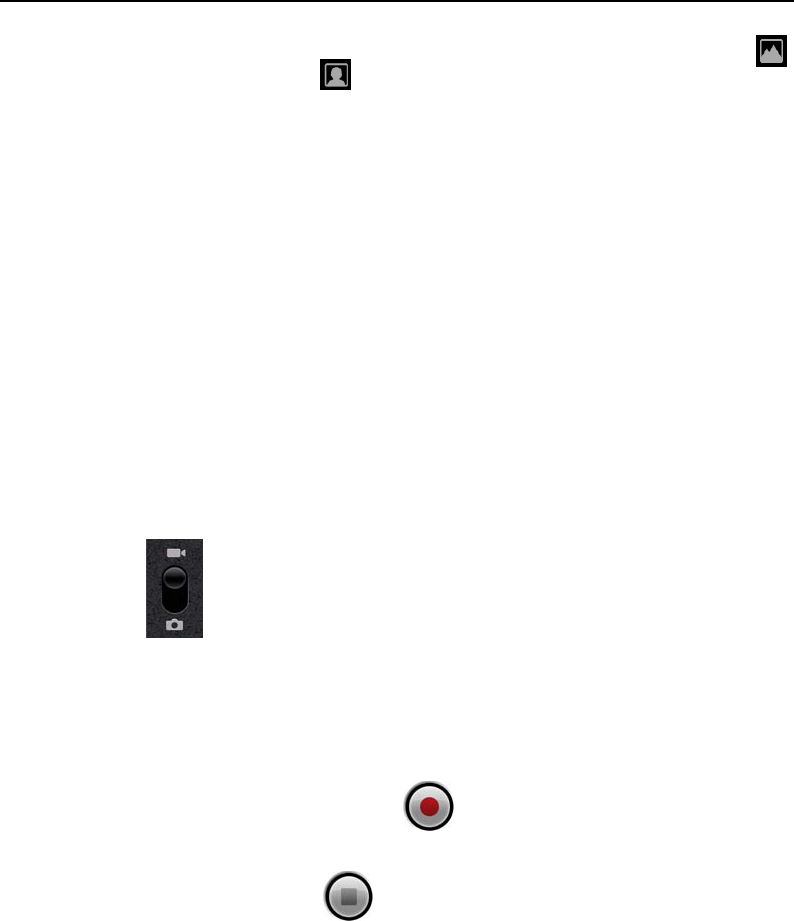
Camera 276
AUG-2.3.4-105 Android User’s Guide
S Touch the onscreen Select Camera icon to switch between the back camera
and the front camera .
The preview switches to show the scene viewed from the camera you selected.
Not all features (such as flash) are available for the front camera.
Take pictures with digital zoom
If your phone’s camera supports digital zoom (see your phone’s owner’s guide), you
can zoom in or out of a scene before taking a picture.
S Touch the onscreen Zoom icon 1x and then touch the amount of zoom you want.
OR
S Double-tap the screen to zoom all the way in or out.
Pictures that you take with digital zoom may be smaller (in pixels) than the size you
set with the Picture Size setting. See “Camera mode settings” on page 278.
Shoot a video
1 If necessary, drag the control to the Video position.
2 Select the camera you want to use and adjust the quality, color effect, flash, and
other settings if you wish. Or leave them on automatic.
See “Changing Camera settings” on page 277. The preview image changes as you
change the settings. Different phones support different video settings.
3 Point the lens to frame the scene where you want to start.
4 Touch the onscreen Start Video icon.
Camera starts shooting the video. The time remaining to shoot counts down at the
left; when less than a minute is left, the countdown turns red.
5 Touch the Stop Video icon to stop shooting.
An image from your most recent video is displayed as a thumbnail at the top right.
If your phone has a Trackball or dedicated Camera button, you can press that to
start and stop the video (see your phone’s owner’s guide for details about its
buttons).
6 Touch the thumbnail to view, share, and work with your videos in Gallery
See “Gallery” on page 281.










