Cell Phone User Manual
Table Of Contents
- About this guide
- Android basics
- Starting Android for the first time
- Getting to know the Home screen
- Using the touchscreen
- Using the phone’s buttons
- Using a trackball
- Working with menus
- Monitoring your phone’s status
- Managing notifications
- Using the onscreen keyboard
- Entering text by speaking
- Editing text
- Opening and switching applications
- Locking your screen
- Customizing the Home screen
- Connecting quickly with your contacts
- Optimizing battery life
- Managing how applications use memory
- Managing downloads
- Connecting to networks and devices
- Placing and receiving calls
- Searching by text and voice
- Contacts
- Accounts
- Gmail
- Gmail version and availability
- Gmail is different
- Opening Gmail and your Inbox
- Reading your messages
- Composing and sending a message
- Replying to or forwarding a message
- Working with Priority Inbox
- Working with conversations in batches
- Starring a message
- Labeling a conversation
- Viewing conversations by label
- Synchronizing your conversations by label
- Reporting spam
- Searching for messages
- Archiving conversations
- Appending a signature to your messages
- Using keyboard shortcuts
- Changing Gmail settings
- Calendar
- Viewing your calendar and events
- Working in Agenda view
- Working in Day view
- Working in Week view
- Working in Month view
- Viewing event details
- Creating an event
- Editing an event
- Deleting an event
- Setting an event reminder
- Responding to an event reminder
- Synchronizing and displaying calendars
- Changing Calendar settings
- Google Voice
- Google Talk
- Messaging
- Browser
- Maps, Navigation, Places, and Latitude
- Opening Maps
- Viewing My Location and location services
- Searching, exploring, and starring places
- Using the Places feature in the Launcher
- Changing map layers
- Getting directions
- Navigating with Google Maps Navigation (Beta)
- Previewing and changing views of your route
- Finding your friends with Google Latitude
- Camera
- Gallery
- YouTube
- Music
- News & Weather
- Clock
- Car Home
- Calculator
- Tags
- Market
- Opening Android Market and finding applications
- Downloading and installing applications
- Managing your downloads
- View your downloaded applications
- Set whether an application is updated automatically
- Respond to a notification that application updates are available
- Set whether you’re notified about updated applications
- Uninstall an application
- Request a refund for an application
- Rate or comment on an application
- Flag inappropriate applications
- Settings
- Opening Settings
- Wireless & networks
- Call settings
- Sound settings
- Display settings
- Location & security settings
- Use wireless networks
- Use GPS satellites
- Set up screen lock
- Set unlock pattern
- Change unlock pattern
- Use visible pattern
- Use tactile feedback
- Set unlock PIN
- Change unlock PIN
- Set unlock password
- Change unlock password
- Turn off screen lock
- Set up SIM card lock
- Visible passwords
- Select device administrators
- Use secure credentials
- Install from SD card
- Install from USB storage
- Set password
- Clear storage
- Applications settings
- Accounts & sync settings
- Privacy settings
- Storage settings
- Language & keyboard settings
- Voice input & output settings
- Accessibility settings
- Dock settings
- Date & time settings
- About phone
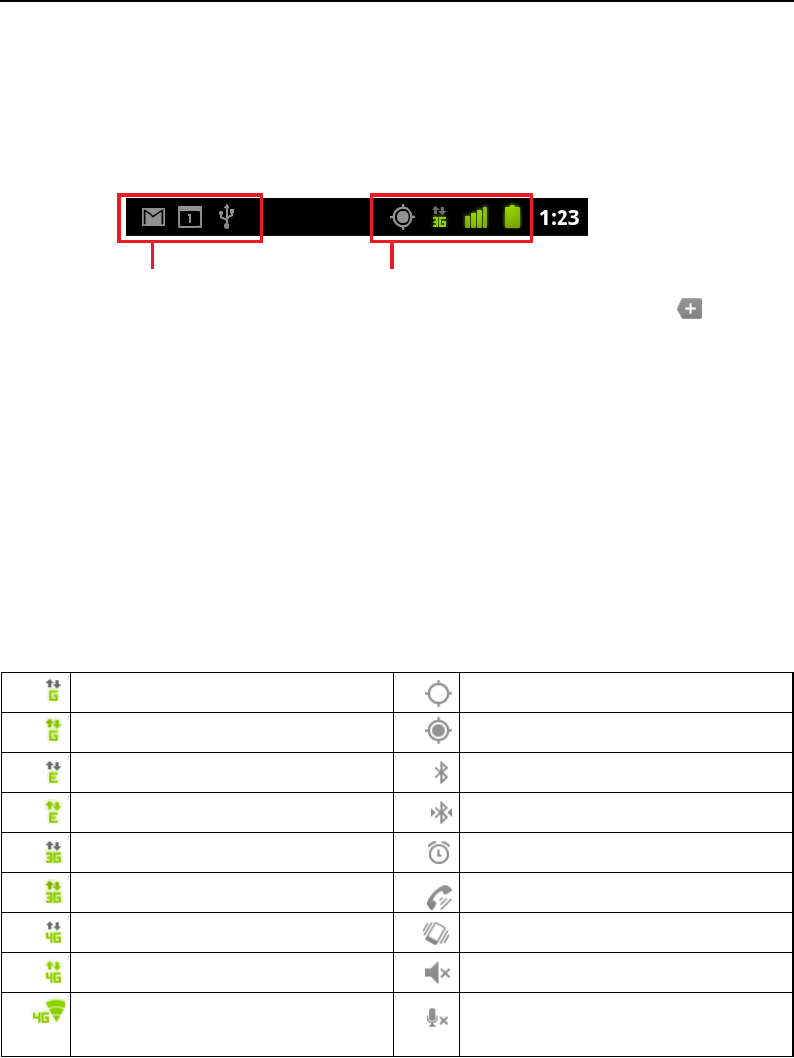
Android basics 27
AUG-2.3.4-105 Android User’s Guide
Monitoring your phone’s status
The Status bar appears at the top of every screen. It displays icons indicating that
you’ve received notifications (on the left) and icons indicating the phone’s status (on
the right), along with the current time.
If you have more notifications than can fit in the status bar, a plus icon prompts
you to open the Notifications panel to view them all. See “Managing notifications” on
page 30.
Status icons
The following icons indicate the status of your phone. To learn more about the
different kinds of mobile networks, see “Connecting to networks and devices” on
page 57.
Network status icons turn green if you have a Google Account added to your phone
and the phone is connected to Google services, for syncing your Gmail, Calendar
events, contacts, for backing up your settings, and so on. If you don’t have a Google
Account or if, for example, you’re connected to a Wi-Fi network that is not connected
to the Internet, the network icons are white.
Connected to GPRS mobile network GPS is on
GPRS in use Receiving location data from GPS
Connected to EDGE mobile network Bluetooth is on
EDGE in use Connected to a Bluetooth device
Connected to 3G mobile network Alarm is set
3G in use Speakerphone is on
Connected to a 4G mobile network Vibrate mode
4G in use Ringer is silenced
Connected to a WiMAX-based 4G
network
Phone microphone is mute
Notification icons
Status icons










