Cell Phone User Manual
Table Of Contents
- About this guide
- Android basics
- Starting Android for the first time
- Getting to know the Home screen
- Using the touchscreen
- Using the phone’s buttons
- Using a trackball
- Working with menus
- Monitoring your phone’s status
- Managing notifications
- Using the onscreen keyboard
- Entering text by speaking
- Editing text
- Opening and switching applications
- Locking your screen
- Customizing the Home screen
- Connecting quickly with your contacts
- Optimizing battery life
- Managing how applications use memory
- Managing downloads
- Connecting to networks and devices
- Placing and receiving calls
- Searching by text and voice
- Contacts
- Accounts
- Gmail
- Gmail version and availability
- Gmail is different
- Opening Gmail and your Inbox
- Reading your messages
- Composing and sending a message
- Replying to or forwarding a message
- Working with Priority Inbox
- Working with conversations in batches
- Starring a message
- Labeling a conversation
- Viewing conversations by label
- Synchronizing your conversations by label
- Reporting spam
- Searching for messages
- Archiving conversations
- Appending a signature to your messages
- Using keyboard shortcuts
- Changing Gmail settings
- Calendar
- Viewing your calendar and events
- Working in Agenda view
- Working in Day view
- Working in Week view
- Working in Month view
- Viewing event details
- Creating an event
- Editing an event
- Deleting an event
- Setting an event reminder
- Responding to an event reminder
- Synchronizing and displaying calendars
- Changing Calendar settings
- Google Voice
- Google Talk
- Messaging
- Browser
- Maps, Navigation, Places, and Latitude
- Opening Maps
- Viewing My Location and location services
- Searching, exploring, and starring places
- Using the Places feature in the Launcher
- Changing map layers
- Getting directions
- Navigating with Google Maps Navigation (Beta)
- Previewing and changing views of your route
- Finding your friends with Google Latitude
- Camera
- Gallery
- YouTube
- Music
- News & Weather
- Clock
- Car Home
- Calculator
- Tags
- Market
- Opening Android Market and finding applications
- Downloading and installing applications
- Managing your downloads
- View your downloaded applications
- Set whether an application is updated automatically
- Respond to a notification that application updates are available
- Set whether you’re notified about updated applications
- Uninstall an application
- Request a refund for an application
- Rate or comment on an application
- Flag inappropriate applications
- Settings
- Opening Settings
- Wireless & networks
- Call settings
- Sound settings
- Display settings
- Location & security settings
- Use wireless networks
- Use GPS satellites
- Set up screen lock
- Set unlock pattern
- Change unlock pattern
- Use visible pattern
- Use tactile feedback
- Set unlock PIN
- Change unlock PIN
- Set unlock password
- Change unlock password
- Turn off screen lock
- Set up SIM card lock
- Visible passwords
- Select device administrators
- Use secure credentials
- Install from SD card
- Install from USB storage
- Set password
- Clear storage
- Applications settings
- Accounts & sync settings
- Privacy settings
- Storage settings
- Language & keyboard settings
- Voice input & output settings
- Accessibility settings
- Dock settings
- Date & time settings
- About phone
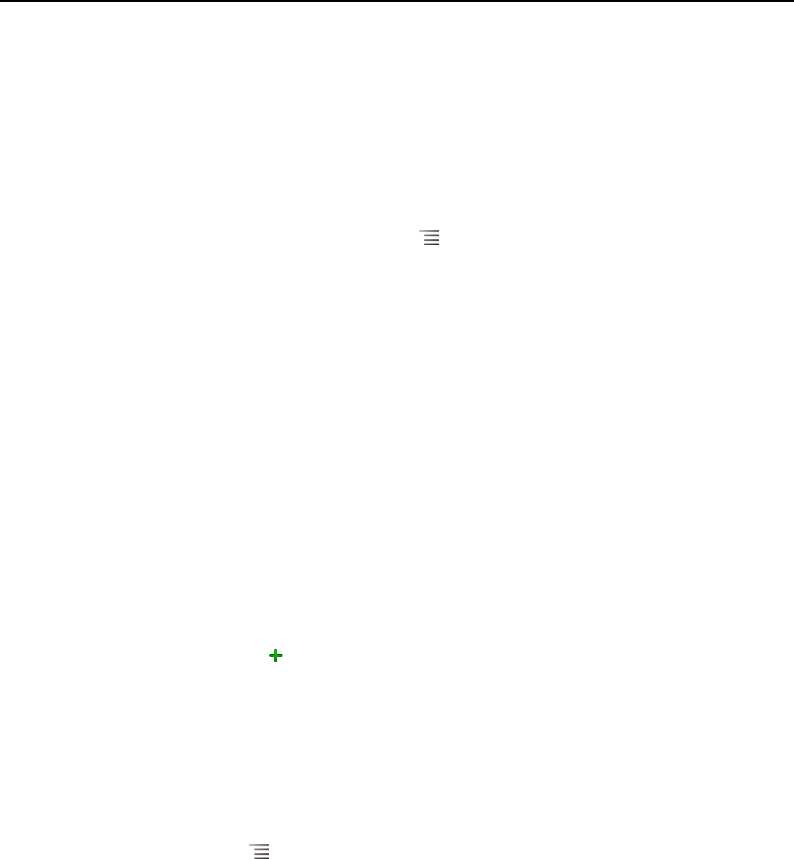
Calendar 174
AUG-2.3.4-105 Android User’s Guide
Creating an event
You can use Calendar on your phone to create events that appear on your phone and
in Google Calendar on the web.
Create an event
1 In any Calendar view, press Menu and touch New event to open an Event
details screen for a new event.
You can also touch & hold a spot in Day, Week, or Month view. In the menu that
opens, touch New event to open the Event details screen with that day and time
already entered.
2 Add details about the event.
Enter a name, time, and optional additional details about the event.
When setting a date or time, you can use the plus and minus buttons in the dialog
or touch the date or time and enter it, using the onscreen keyboard.
You can use the default time zone or set a different one for this event. The default
time zone for your events is the one set by your local mobile carrier, unless you
configure Calendar to work in your home time zone; see “Changing Calendar
settings” on page 180.
If you have more than one calendar, you can choose the calendar to which to add
the event.
Touch the plus button to add more reminders. See “Setting an event reminder”
on page 177.)
3 Invite guests to the event.
In the Guests field, enter the email addresses of everyone you want to invite to the
event. Separate multiple addresses with commas ( , ). If the people to whom you
send invitations use Google Calendar, they’ll receive an invitation in Calendar and
by email.
4 Press Menu and touch Show extra options to add details about the event.
5 Scroll to the bottom of the Event details screen and touch Done.
The event is added to your calendar.










