Cell Phone User Manual
Table Of Contents
- About this guide
- Android basics
- Starting Android for the first time
- Getting to know the Home screen
- Using the touchscreen
- Using the phone’s buttons
- Using a trackball
- Working with menus
- Monitoring your phone’s status
- Managing notifications
- Using the onscreen keyboard
- Entering text by speaking
- Editing text
- Opening and switching applications
- Locking your screen
- Customizing the Home screen
- Connecting quickly with your contacts
- Optimizing battery life
- Managing how applications use memory
- Managing downloads
- Connecting to networks and devices
- Placing and receiving calls
- Searching by text and voice
- Contacts
- Accounts
- Gmail
- Gmail version and availability
- Gmail is different
- Opening Gmail and your Inbox
- Reading your messages
- Composing and sending a message
- Replying to or forwarding a message
- Working with Priority Inbox
- Working with conversations in batches
- Starring a message
- Labeling a conversation
- Viewing conversations by label
- Synchronizing your conversations by label
- Reporting spam
- Searching for messages
- Archiving conversations
- Appending a signature to your messages
- Using keyboard shortcuts
- Changing Gmail settings
- Calendar
- Viewing your calendar and events
- Working in Agenda view
- Working in Day view
- Working in Week view
- Working in Month view
- Viewing event details
- Creating an event
- Editing an event
- Deleting an event
- Setting an event reminder
- Responding to an event reminder
- Synchronizing and displaying calendars
- Changing Calendar settings
- Google Voice
- Google Talk
- Messaging
- Browser
- Maps, Navigation, Places, and Latitude
- Opening Maps
- Viewing My Location and location services
- Searching, exploring, and starring places
- Using the Places feature in the Launcher
- Changing map layers
- Getting directions
- Navigating with Google Maps Navigation (Beta)
- Previewing and changing views of your route
- Finding your friends with Google Latitude
- Camera
- Gallery
- YouTube
- Music
- News & Weather
- Clock
- Car Home
- Calculator
- Tags
- Market
- Opening Android Market and finding applications
- Downloading and installing applications
- Managing your downloads
- View your downloaded applications
- Set whether an application is updated automatically
- Respond to a notification that application updates are available
- Set whether you’re notified about updated applications
- Uninstall an application
- Request a refund for an application
- Rate or comment on an application
- Flag inappropriate applications
- Settings
- Opening Settings
- Wireless & networks
- Call settings
- Sound settings
- Display settings
- Location & security settings
- Use wireless networks
- Use GPS satellites
- Set up screen lock
- Set unlock pattern
- Change unlock pattern
- Use visible pattern
- Use tactile feedback
- Set unlock PIN
- Change unlock PIN
- Set unlock password
- Change unlock password
- Turn off screen lock
- Set up SIM card lock
- Visible passwords
- Select device administrators
- Use secure credentials
- Install from SD card
- Install from USB storage
- Set password
- Clear storage
- Applications settings
- Accounts & sync settings
- Privacy settings
- Storage settings
- Language & keyboard settings
- Voice input & output settings
- Accessibility settings
- Dock settings
- Date & time settings
- About phone
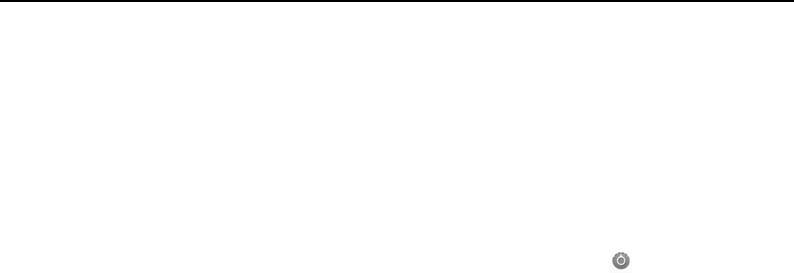
Searching by text and voice 100
AUG-2.3.4-105 Android User’s Guide
Change what you can target when searching the phone
Many applications can make some or all of their information searchable from the
Google search box. The applications whose information is searchable are included in
searches targeted at all information, as suggestions below the box as you type. They
also make their icons available so you can target your searches just to their
information (see “Target where you want to search” on page 99).
You can change which applications are targetable by Google search.
1 Open the search targets panel and touch the settings icon .
The Searchable Items screen lists the applications you can target when searching,
along with a description of information they make searchable.
2 Check or uncheck the applications whose information you want to be able to
search.
Add dedicated Search widgets to your Home screen
You can add one or more Search widgets to your Home screen, dedicated to searching
in a particular place: just the web or a specific application’s information on your phone.
When you touch a dedicated Search widget on your Home screen, it opens Google
search with that location targeted by default.
1 Touch & hold an empty location on a Home screen.
See “Getting to know the Home screen” on page 19 and “Customizing the Home
screen” on page 44 for more about your Home screens and adding widgets.
2 Touch Widgets in the Add to Home screen menu.
3 Touch Google Search in the Choose widget menu.
4 Touch the Web icon or the icon for the application you want to dedicate the widget
to targeting.
See “Target where you want to search” on page 99 and “Change what you can
target when searching the phone” on page 100 for more about targeting searches
and making information on your phone available for searching.
The widget is added to your Home screen.
Manage your search privacy
You can control how your search history is stored and used on your phone and the web
in a number of ways.










