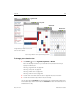User's Manual
Gmail 141
AUG-2.2.1-101 Android User’s Guide
Changing Gmail settings
You can change a number of settings for Gmail. Each Gmail account has its own
settings, so your changes affect only the current account. See “To switch accounts”
on page 122.
Notification volumes and some synchronization settings are changed in the Settings
application. See “Settings” on page 331.
S To change Gmail settings, open your Inbox, press Menu , and touch More >
Settings.
General Settings
Signature Opens a dialog where you can enter text to append to every message
you send. See “Appending a signature to your messages” on page 140.
Confirm actions Opens a dialog where you can check which actions open a
dialog asking you to confirm that action: archiving, deleting, and sending messages.
Reply all When checked, replaces the Reply button in message headers with the
Reply all button, so you don’t need to touch the arrow to access it.
Auto-advance Opens a dialog where you can set which screen opens when you
delete or archive a conversation whose messages you are viewing: the messages in
the next conversation, the previous conversation, or the Inbox or other conversation
list you’re working with.
Message text size Opens a dialog where you can select the size of text in the
messages you read.
Batch operations When checked, adds a check box to the left of each
conversation, so you can add it to a batch. See “Working with conversations in
batches” on page 130.
Clear search history Touch to remove the history of the words you’ve searched
for previously in Gmail in any account. See “Searching for messages” on page 136.
Labels Opens the Labels screen, where you can manage which conversations are
synchronized. See “Synchronizing your messages” on page 138.