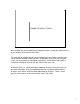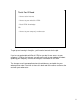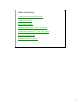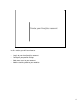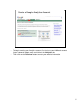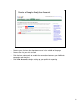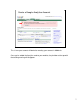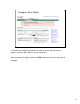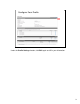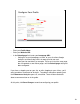Google Analytics Guide 1 We’re excited that you’re implementing Google Analytics to help you make the most of your website and convert more visitors. This deck will go through how to create and configure your account, connect your site to Analytics to begin tracking visitors, create goals so you can see how your visitors are converting into subscriptions, donations, and revenue, and enable ecommerce tracking for those of you with stores within your site.
Tools You’ll Need • Access to the Internet • Access to your website’s HTML • Basic HTML knowledge OR • Access to your company’s webmaster 2 To get up and running in Analytics, you’ll need a few tools for the job. If you’re not comfortable with Basic HTML or you don’t have access to your company’s HTML or the Internet, you will want to talk to your webmaster about updating your company site with the Analytics information in this deck.
Table of Contents Create your Analytics account (pg.4) Create goals (pg.15) Auto-Tagging (pg.25) Enabling E-Commerce on your site (pg.30) Tracking transactions on 3rd party sites (pg.33) Analytics Reports (pg.35) Additional Resources (pg.
Create your Analytics account 4 In this section you will learn how to: • Log in to your free Analytics account • Configure your profile settings • Add more users to your account • Add the tracking code to your website 4
Create a Google Analytics Account 5 • To begin creating your Analytics account, first log in to your AdWords account (https://adwords.google.
Create a Google Analytics Account www.yoursite.
Create a Google Analytics Account www.yoursite.com 7 This is how your account will look after creating your account in AdWords. Once you’ve added the Analytics code to your website, the pink box at the top with the tracking warning will disappear.
Configure Your Profile www.yoursite.com 8 It's important to configure your profile in order to get the most out of your reports, so please don’t skip this step in the process. When you get to this page, click on the Edit button next to the site you want to configure.
Configure Your Profile 9 Under the Profile Settings header, click Edit again and fill in your information.
Configure Your Profile 10 • Enter your Profile Name • Enter your Website URL • In the Default page field, enter your homepage URL. • Setting this to your homepage, or index, of your site allows Google Analytics to reconcile log entries for www.yoursite.com and www.yoursite.com/index, for example. These are in fact the same page, but are reported as two distinct pages until the Default page setting has been configured.
Grant Access to Other Users 11 For those of you who work with other people to manage your website, you may want to grant them access to your Analytics account so they can view reports and get detailed information about your site’s performance. Google Analytics provides the ability to add any number of users to your account, and to grant varying levels of access to your reports.
Grant Access to Other Users 12 On the next screen you can enter the user’s email address, last name, and first name. • From the drop down menu, select the Access type for the new user • Choose an Access type from the drop down menu • You have the choice of allowing them to View reports only, or access as an Account Administrator, where they’ll be able to edit account settings as well as view reports.
Add Tracking Code to Your Website 13 Adding the Analytics tracking code to your website is the key to getting your reports rolling. This is how Analytics and your website talk to one another and interpret information about visits to your site.
Add Tracking Code to Your Website 14 A portion of code will appear that you’ll need to add to your website. This is the portion of the process that you may want to work with your webmaster to implement. These instructions are available in the Analytics help center for future reference.
Create Goals & Funnels 15 At this point, you’ve set up your account and installed the tracking code on every page of your web site so that Analytics can start gathering data on your site. After just 24 hours, you’ll be able to login to your Analytics account in AdWords and see results about your visitors! But, that’s not enough.
Introduction to Goals Goal: a page which a visitor reaches once they have completed an action You define goals based on the purpose of your website and the actions you want your visitors to take. Goals are often called conversions. Examples of common goals include: • A donation receipt page • A newsletter confirmation • Any other page to which you are trying drive your visitors 16 Technically speaking, a goal is a webpage which a visitor reaches once they have completed an action that you desire.
Where Visitors Enter and Leave Your Funnel Make a donation 1 Abandoning your site Proceeded to donation page Donation page 2 Entering your site Proceeded to View Shopping Cart View shopping cart 3 Proceeded to Receipt Page Reciept Page 4 Your defined goal 17 The path to your goal is called a Funnel Path. Technically speaking, a Funnel Path is a series of pages through which a visitor is expected to pass before reaching the conversion goal.
Benefits of Goals • Easily see how many visitors reach a page • Understand where visitors may be falling off the path along the way • Use this information to improve site content and design • Goals help you make smarter decisions about your marketing efforts by telling you: • Which marketing campaign or referral converted the most visitors • Geographic location of converted visitors • Keywords that lead to goal conversion 18 There are lots of benefits of goals.
How to Set Up Goals 19 Before Google Analytics can give you reports about a goal, you must define the goal within your account. You can create up to four goals in each Google Analytics profile.
How to Set Up Goals 20 Next, under the Conversion Goals and Funnel section, select one of the four goal slots available for that profile, and click Edit.
Setting Up Goals – Goal Information 21 • In the Goal URL field, type the web address that marks a successful conversion when reached. This might be your receipt “Thank You” page or subscription confirmation page. • Make sure to specify the full URL, including the “http://” prefix • In the Goal name field, give the goal a name as you want it to appear in your Goal and Funnel reports.
Setting Up Goals: Define the Funnel Path http://www.yoursite.com Home Page http://www.yoursite.com/donations Donation Page http://www.yoursite.com/donations/cart Thank You Page http://www.yoursite.com/donationthankyou Donation Confirmation 22 The next step is to define your Funnel Path: the pages you expect visitors to click through to reach a goal.
Additional Settings Ex: home.htm vs. Home.htm 23 The final step is to configure additional settings: • • • If the URLs entered in the funnel or goal are Case sensitive, select this checkbox • For example, if home.htm is a different page than Home.htm, check this box • If you are using dynamic URLs, you may wish to make use of the matching options when entering funnel or goal URLs.
Advanced Goal Functions • Set up funnel steps where the URL doesn’t change • In a single funnel path step, gather data on a group of pages. For example: 1. 2. 3. 4.
Auto-Tagging 25 In this section you’ll learn how to implement Auto-Tagging on your account so that you can more easily manage the information flowing through Analytics.
Auto-Tagging 26 If your Google Analytics account is linked to an active Google AdWords account, you don't need to tag your AdWords URLs. Google Analytics makes it easy to track your AdWords referrals effortlessly using the Auto-tagging feature. Auto-tagging lets you turn on all your keywords so that Analytics can report on their performance. This way, you don’t have to go into your account and manually turn on each keyword.
Auto-Tagging 27 To turn on Auto-tagging for your account: • Click the My Account tab • Then, where it says Tracking, click edit 27
Auto-Tagging 28 • Check the box next to Destination URL Auto-tagging • Click Save Changes 28
Auto-Tagging 29 This will update the Auto-tagging feature for your account and is one of the easiest ways to improve the efficiency of your Analytics account and help you get the best reports about your AdWords campaigns.
Enabling E-Commerce on Your Site 30 This is where we talk about enabling e-commerce on your site so that Analytics can track your conversions and help you improve your results.
Enable E-Commerce Transaction Tracking 31 With some simple additions to your goal, or “Thank You” page, Google Analytics can automatically detect and record transaction and product information. The required information is placed into a hidden form which is parsed for transaction and product information. Most template driven e-commerce systems can be modified to include this information in the receipt. You'll also need to enable e-commerce reporting for your website's profile.
Enable E-Commerce Transaction Tracking 32 Writing the required information Somewhere on the goal page, below the tracking code, the code needs to be written by your engine. Everything in brackets should be replaced by actual values as described in the “How do I track e-commerce transactions?” section of the Analytics Help center referenced on page 45. Also, you can refer to “How do I track e-commerce transactions?” for further instructions on writing transaction information to your receipt pages.
Tracking Transactions on 3rd Party Sites 33 For those of you that have your shopping carts hosted on other sites, this section will explain how you go about enabling tracking for those pages.
Track Transactions on 3rd Party Sites http://www.northamericanllamarescue.com/index.htm Home About us North American Llama Rescue About Llamas Donate Events Shop Contact 34 Google Analytics can track data from a shopping cart on your own or other, domains with the addition of some code. If your website initiates a purchase checkout process on a separate store site (for example, if you send customers from www.mystore.com to www.securecart.
Analytics Reports 35 This section will help you pull and interpret a few basic Analytics reports.
Analytics Reports • Page visits – Total monthly visits – Total monthly visits from Google search – Total monthly visits from Google ads • Goals and conversions – Total monthly conversions by type – Total monthly conversions by type from Google ads 36 This section will move through a handful of basic reports for page visits, goals and conversions. Remember to set your date range to the last month of data prior to pulling your reports.
Page visits Total Monthly Visits 1 2 3 37 To begin, we want to choose the report. In this case, you’ll be able to see the number of visits your site has received. Before getting started, set your date range in the top right corner for the last month. So, first, we use the left side navigation bar to view visits. 1. Click on Visitors and from the drop down that appears 2. Click on Visitor Trending 3. Click on Visits From the reports, you’ll be able to see Visits.
Page visits Total monthly visits from Google search 1 2 38 In this report, you can see the source of traffic and referrals to the page. Before getting started, set your date range in the top right corner for the last month. So, first, we use the left side navigation bar to view the source of your site’s traffic. 1. Click on Traffic Sources 2. Click on Search Engines From the reports, you’ll be able to see an overview of Search Engine traffic to your site.
Page visits Total monthly visits from Google ads 1 2 3 39 In this report, you can see the traffic generated by your Google ads. Before getting started, set your date range in the top right corner for the last month. So, first, we use the left side navigation bar to view the AdWords traffic to your site. 1. Click on Traffic Sources 2. Click on Adwords 3. Click on AdWords Campaigns From the report, you’ll be able to see an overview of AdWords traffic to your site.
Goals and conversions Total monthly conversions by type 1 Newsletters 2 Volunteers Sponsors Info page view 40 In this report, you’ll see the conversions coming from the different goal types (email newsletter, volunteers, sponsors, etc) you’ve been tracking. Before getting started, set your date range in the top right corner for the last month. So, first, we use the left side navigation bar to view the AdWords traffic to your site. 1. Click on Goals 2.
Goals and conversions Total monthly conversions by type from Google ads 1 2 3 41 In this report, you’ll be able to see conversions coming specifically your Google ads for the different goal types you’ve been tracking. Before getting started, set your date range in the top right corner for the last month. So, first, we use the left side navigation bar to view the AdWords traffic to your site. 1. Click on Traffic Sources 2. Click on AdWords 3.
Summary and Next Steps Next Steps: Sophisticated, yet easy to use Enterprise level capabilities and yet still be accessible to anyone who wants to improve their marketing and site design Integrated with AdWords Automatically provides AdWords ROI metrics, without you having to import cost data or add tracking information to keywords Free Google Analytics gives us an opportunity to invest in our advertisers and everyone else who wants to create quality content on the web Sign Up Sign Up for Google Analy
Additional Resources 43 43
Resource Best For Google AdWords Help Center: http;//adwords.google.com/support How-to’s and troubleshooting for your AdWords account linked to Analytics Google Analytics Help Center: http://www.google.com/support/analytics Analytics specific questions Google Analytics Blog: http://analytics.blogspot.com/ Latest news, tips and resources from the Google Analytics team. Marketing optimization at Conversion University: http://www.google.com/Analytics/conversionuniversity.
Resource Best For Match Types: http://adWords.google.com/support/bin/answer.py?answer=26918 Definitions of the different match types Goals and Funnels for Dynamic Sites: http://adwords.google.com/support/bin/answer.py?answer=26918 Description of dynamic values Advanced Goals: http://adWords.google.com/support/bin/topic.py?topic=8151 In depth FAQ for setting up advanced goals Analytics Glossary: http://www.google.com/support/Analytics/bin/static.py?page=glossary.
Glossary URL: The website’s address. Ex: http://www.google.com Sub-domain: A directory that falls within another directory. Goal: A page within your site that the visitor reaches once they’ve completed the activity you desire. Ex: A Thank You page Conversion: A completed goal is considered a conversion. Funnel: The series of pages a visitor goes to on their way to your goal page.
Glossary Match Types: There are three match types that allow you to control how your funnel steps and goal page will be matched with the URLs your users visit Flash: Web design software which creates web animations that run on your website. Auto-Tagging: An option in your linked AdWords account that lets you tag all keywords in your account so that Analytics can report back on their performance. This saves time and keeps you from having to manually tag individual keywords.
Go forth and track! Email: googlegrants-support@google.