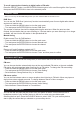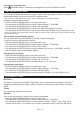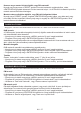User Manual
EN - 29
To recall a preset when listening to digital radio or FM radio
Press the PRESET button, turn the ENTER/SCAN dial right or left to scroll through the list of presets,
then press the ENTER/SCAN to tune to the selected preset.
DAB SETTINGS
Note: You can only see the DAB settings when you have selected ‘DAB’ as the radio source.
DAB Scan
You can use the ‘DAB Scan’ (auto tune) function to automatically scan for new digital radio stations
and remove inactive ones.
• Press and hold the MENU button to view the main menu.
• Turn and press the ENTER/SCAN to choose ‘DAB Scan’.
The number of stations found will be displayed during the auto tune. When the auto tune has
nished, the last station that you were listening to. If the last station you were listening to is no longer
available, will tune into the rst station in the alphabetical list.
Manual tuning
Enable manual Tune for DAB stations.
• Press and hold the MENU button to view the main menu.
• Turn and press the ENTER/SCAN to choose ‘Manual tune’.
• Turn and press the ENTER/SCAN to choose the channel.
Prune
Remove all “invalid” stations, marked with”?”
• Press and hold the MENU button to view the main menu.
• Turn and press the ENTER/SCAN to choose ‘Prune’ and then press to confirm.
FM RADIO SETTINGS
Note: You can only see the FM radio settings when you have selected ‘FM’ as the radio source.
FM scan
You can choose whether automatically stops at the next available FM station or the next available
FM station with a strong signal when scanning for an FM station. To change the FM scan setting:
• Press and hold the MENU button to view the main menu.
• Turn and press the ENTER/SCAN to choose ‘Scan Setting’.
• Select between ‘Strong Stations Only’ or ‘All Stations’
FM stereo option
You can choose between stereo or mono reception when listening to FM radio. Mono may improve
clarity where stereo signals are weak. To change between Stereo or Mono reception:
• Press and hold the MENU button to view the main menu.
• Turn and press the ENTER/SCAN to choose ‘Audio Setting’.
• Select between ‘Stereo Allowed’ or ‘Forced Mono’.
USING THE AUX INPUT
You can use the aux input play any music from your phone or tablet. Connect the line out or
headphone socket of your auxiliary device to the Aux In socket using a suitable cable.
Selecting the Aux input: Press the SOURCE button to select “AUX“. On your auxiliary device,
start to play the content that you selected on your auxiliary device.