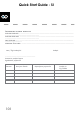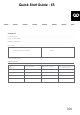Quick Start Guide
Quick Start Guide - ES
102
BOTONES PARA NAVEGACIÓN
ATRÁS – pulsa para volver a la pantalla anterior
HOME – pulsa para volver a la pantalla principal
ABIERTOS ULTIMAMENTE – pulsa para ver las
aplicaciones usadas ultimamente, abrirlas o
cerrarlas
ESCRITORIO DE TODAS LAS APLICACIONES –
pulsa para ver todas las aplicaciones y widgets
BUSCAR – pulsa para abrir el buscador de in-
ternet
MICRÓFONO – pulsa para poner en marcha la
búsqueda por voz
ICONO DE APLICACIÓN – pulsa para abrir la
aplicación que deseas
MENÚ DE AJUSTES - pulsa para ver todas las
opciones posibles
BARRA DE AVISOS – pulsa la esquina inferior
derecha de la pantalla, para abrir la barra de
avisos que informa de las actualizaciones,
dispositivos conectados, estado de la batería,
estado Wi-Fi, nuevos mensajes email etc.
WIDGETS – pulsa el botón ‘Escritorio de todas
las aplicaciones’, selecciona la pestaña Widgets.
Los Widgets son aplicaciones instaladas en el
escritorio que sirven para que el usuario tenga
un acceso rápido, por ejemplo, el tiempo en
directo, galería de fotos, películas de You Tube.
PERSONALIZACIÓN – para cambiar la imagen
del escritorio por otra, por ejemplo, una foto
personal o imagen descargada, haz click en la
zona vacía de la pantalla y sigue las instruccio-
nes que aparecerá.
NOMBRE COMERCIAL : QUANTUM 1010N
Nº DE MODELO : TQ1010N
COMPROBACIÓN DEL PRODUCTO
BRAND NAME: QUANTUM 785
MODEL NUMBER: A1022
DEVICE OVERVIEW:
1
GOCLEVER | Quick Start Guide
BACK BUTTON – tap to go Back to the previous
screen
HOME BUTTON – tap to return to your Home
Screen
MULTI-TASKING – tap to view the recent apps
list; tap to open an app, or swipe to close it
ALL APPS LAUNCHER – tap to view all your
apps and widgets
SEARCH – tap to open an online search
engine
MICROPHONE – tap to search using speech
recognition
APP ICONS – tap to open the selected appli-
cation
SETTING MENU – tap to view all available
options
NOTIFICATION BAR – tap and swipe the top
left of your screen to view the notification bar,
informing you of updates, emails etc. Tap and
swipe the top right of your screen to view the
battery, Wi-Fi status etc.
WIDGETS – tap the ‘All apps’ button, then se-
lect Widgets. These are small ‘apps’ that run
on your home screen for instance showing live
weather, photo gallery, new emails, you tube
videos.
PERSONALISE – to change your wallpaper to
a pre-loaded or downloaded wallpaper or a
photo you’ve taken tap some blank space on
your home screen and follow the on-screen
instructions.
CONTENTS:
English ................................................................................................................................................................................................. p. 1
Polski ................................................................................................................................................................................................. p. 10
Українська ......................................................................................................................................................................................... p. 20
Italiano .............................................................................................................................................................................................. p. 30
Slovenský ........................................................................................................................................................................................... p. 40
Český ................................................................................................................................................................................................. p. 50
Deutsch................................................................................................................................................................................................p. 60
Español .............................................................................................................................................................................................. p. 70
Français ............................................................................................................................................................................................. p. 80
Português ......................................................................................................................................................................................... p. 90
Român .............................................................................................................................................................................................. p. 100
GOCLEVER TAB with ANROID 4.1 OS at a glance
Power
Button
MICROPHONE
SEARCH
WIDGETS
ALL APS
LAUNCHER
APP ICONS
NOTIFICATION
BAR
BACK BUTTON
HOME BUTTON
MULTI-TASKING
Micrófono
Cámara trasera
Poder
Sonar
Entrada de micro SD
Entrada micro USB
Entrada HDMI mini
Restablecer
Auriculares
Cámara frontal