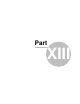User manual
Settings 76
© 2016 ... Directions Ltd
Tap
Autozoom
to toggle the Autozoom feature on or off. Autozoom will automatically adjust the map
zoom as your drive, zooming out when between manoeuvres and zooming in as you approach the next
junction.
Tap
3D View/Plane View
to toggle between 3D and 2D maps as you drive.
Tap
Routing mode
to select your preferred route type.
Fastest - this is the default route mode. It takes your to your destination in the quickest time.
Shortest - this mode calculates the route with the shortest travelling distance.
Cheapest - calculates the most petrol efficient route.
Tap
Detail nav on/off
to toggle detailed navigation. Detailed navigation gives you extra instructions
when going straight along a road.
Tap
Snap GPS on/off
to enable or disable GPS snapping to the road as you are navigating. Snapping
keeps you glued to the road and in the direction of your route at all times.
Tap
Vehicle type
to set the type of vehicle you are driving. In the standard version on Navigator you
can change speeds of your vehicle. In the Truck version it Navigator takes into account restrictions
such as narrow lanes, bridge heights, length of vehicle and so on. Select
Pedestrian
if you want to
work out a route as you walk.
-
Truck
-In the standard version of navigator this only changes vehicle speed attributes. A more
accurate truck mode is available in the
Navigator
Truck
version where bridge heights, weight limits
and vehicle lengths are taken into account. To define your own commercial vehicle click
Add new
. Now
enter a name for your vehicle, the type and its dimensions and weight.