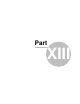User manual
Navigator 1675
© 2016 ... Directions Ltd
You can now configure how your journey will be displayed on the map.
Select
Map Rotation Off
to keep the map north up regardless of which direction you are driving in.
Select
Map Rotation On
to keep the map in the direction of travel (i.e. you will always be driving
towards the top of the screen).
Select
Centre Map Off
to stop the map from automatically adjusting to your position. Select
Centre
Map On
to keep your position on the screen at all times.
Note that in Navigation mode Rotate and Centre map are automatically enabled. When navigation is
turned off these settings reset to the previous state.
Select
GPS On Start
to toggle automatic GPS connection when Navigator starts. Use the
Synchronize
Time
option if you want to keep your system time updated from the GPS.
Selecting
Lock on Target
will add an arrow to the GPS icon which points (as a direct line) to your
destination.
13.2 Navigation
You are now in the Navigation Settings menu.