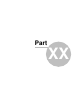User manual
Navigator 16101
© 2016 ... Directions Ltd
GET REMOTE SOFTWARE VERSION
Format:
$software_version
Description:
- returns remote device application software version
Protocol version:
- 1.0.0 or later
Availability:
- tcp/ip or com
Parameters:
- none
Return values:
- software version (e.g. 8.0.42) or "error" when failed
- "busy" when the remote device is busy responding to another command
GET COMMUNICATION PROTOCOL VERSION
Format:
$protocol_version
Description:
- returns communication protocol version
Protocol version:
- 1.0.0 or later
Availability:
- tcp/ip or com
Parameters:
- none
Return values:
- protocol version (e.g. 1.0.0) or "error" when failed
- "busy" when the remote device is busy responding to another command
Testing communication can be done by using a telnet client.
Start Navigator in command mode
Activate communication in Navigator - go to
Menu2 / Settings2 / Remote Communication
.
Wait a few seconds while an automatic scan takes place. Now select
Setup TCP/IP connection
manually
.
Enter the following IP address 127.0.0.1 and port 4242.
Now commands can be sent to 127.0.0.1 port 4242.
To confirm it is working start Command Prompt by clicking on Start/Run and typing cmd. Now in
command prompt type:
telnet 127.0.0.1 4242
and then
$message="Hello"