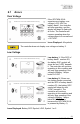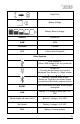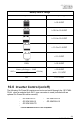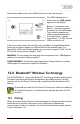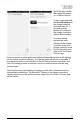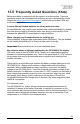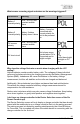Solar Controller User Manual (GP-PWM-30-UL)
Table Of Contents
- 1.0 Installation Overview
- 2.0 IMPORTANT SAFETY INSTRUCTIONS
- 3.0 Tools and Materials Needed
- 4.0 Choosing a Location
- 5.0 Choosing a Battery
- 6.0 Installation Instructions
- 7.0 Wiring Diagram
- 8.0 Operating Instructions
- 9.0 Display Symbols
- 10.0 Inverter Control (on/off)
- 11.0 USB Charging
- 12.0 Bluetooth® Wireless Technology
- 13.0 Frequently Asked Questions (FAQs)
- 14.0 Troubleshooting Problems
- 15.0 Limited Warranty
- 16.0 Installation Template
GP-PWM-30-UL
_______________________________________________________________________
26
© 2019 Go Power!
Remove the rubber cover of the USB terminal to access the terminal.
The USB charging port is
active when the USB symbol
appears on the display.
Battery 1, connected to the
Battery 1 terminals, supplies
the power for the USB charger.
The controller disables the
USB charger automatically if
the battery bank 1 voltage
drops below 11.0 VDC, and the
USB icon will turn off.
If there is enough current from the PV array available to charge Battery Bank 1
above the reconnect voltage, the USB terminal will be enabled again. For
Sealed/Gel, AGM, and Flooded profiles, the reconnect voltage is 12.8V. For the
LFP profile, the reconnect voltage is 12.4V.
WARNING: Do not connect the charging device anywhere else! USB-Negative
contact is connected to battery negative.
AVERTISSEMENT : Ne branchez pas l'appareil de charge ailleurs! Le contact
USB-négatif est connecté au négatif de la batterie.
12.0 Bluetooth
®
Wireless Technology
The GP-PWM-30-UL comes with Bluetooth
®
Low Energy wireless technology for
live status monitoring and settings configuration on mobile devices. It works
together with the Go Power! Connect App, available for both Android and iOS
devices.
Download and install the Go Power! Connect app, which is available on
the Google Play store for Android devices and the App Store for iOS
devices.
12.1 Pairing
When connecting for the first time, pairing between the charge controller and the
mobile device is required. Also ensure your mobile device’s Bluetooth
®
communication function is enabled. You will see the Bluetooth
®
symbol present
on your status bar if so.
GP-PWM-30-UL Solar Controller
GP-PWM-30-UL Solar Controller with Bluetooth® Wireless Technology