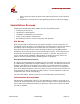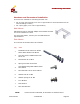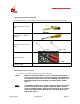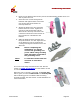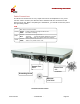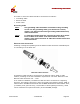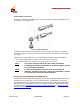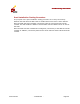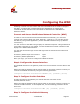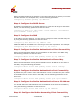User's Manual
GO MBW Getting Started Guide
GO MBW Getting Started GuideGO MBW Getting Started Guide
GO MBW Getting Started Guide
Draft Version - Confidential - Page 27
Configuring the WNC
Following is a brief overview of the main CLI commands that are used to configure
the WNC. A configuration example follows the detailed list of configuration
commands. These and other CLI commands are detailed in the GO MBW CLI
Reference Guide.
Connect and Access the Wireless Network Controller (WNC)
In order to connect and access the Wireless Network Controller, you must first
connect with console (9600 rate, bit 8, data bit 1, stop bit) or you can also access
the WNC by using telnet application: (access the MNG interface using: ip address
192.168.0.1).
You can connect to the WNC using a laptop or standard computer. Using an Ethernet
cross cable connected to your laptop, connect the Ethernet network interface of the
laptop to the WNC’s MNG interface.
You can then access the login screen and login with an authorized user name and
password.
The factory default super user name is: super
The factory default password is: super
Once you login, you can then configure the WNC as follows:
Step1: Configure the Access Interface
The ACCESS interface is the gateway used to for the connection from the WLS to the
WNC.
Define the static IP address and the subnet mask on the same network to which you
connect the ACCESS interface by using the following parameter:
configure interface fastethernet ACCESS [IP] [netmask] [bcast]
Step 2: Configure the Net Interface
The NET interface is the gateway for outside Internet connection to the
Intranet/Internet world.
Define the static IP address and the subnet mask on the same network to which you
connect the NET interface. To accomplish this, use the following parameter at the
boot level:
configure interface fastethernet NET [IP] [netmask] [bcast]
Step 3: Configure the Default Gateway