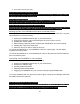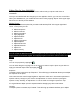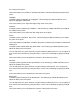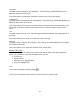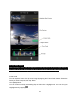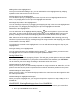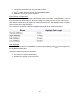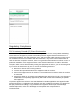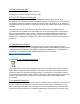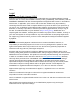User Manual
12
the contrast of the photo.
This control allows you increase or decrease the photo’s contrast by affecting the photo’s mid-
tones.
Highlights
To adjust a photo’s highlights, tap “Highlights.” This will bring up a slider that allows you to
adjust the highlights of the photo.
This control allows you to adjust the bright image areas of the photo.
Shadows
To adjust a photo’s shadow, tap “Shadows.” This will bring up a slider that allows you to adjust
the shadows of the photo.
This control allows you to adjust the dark image areas of the photo.
Punch
To adjust a photo’s saturation, tap “Punch.” This will bring up a slider that allows you to adjust
the punch of the photo.
This control allows you adjust the contrast of the photo, but doesn’t clip the black or white levels.
White Point
To adjust a photo’s White Point, tap “White Point.” This will bring up a slider that allows you to
adjust the white point of the photo.
You can adjust the red, green and blue of a photo within the White Point tool. You can adjust all
three colors at the same time by using the slider, or each color individually by tapping the RGB
icon.
This control allows you to manipulate the richness of the whites in the photo.
Mid Point
To adjust a photo’s gamma levels, tap “Mid Point.” This will bring up a slider that allows you to
adjust the midpoint of the photo.
You can adjust the red, green and blue of a photo with the mid point tool. You can adjust all
three colors at the same time by using the slider, or each color individually by tapping the RGB
icon.
This control allows you to manipulate the mid tones of the photo.
Black Point
To adjust a photo’s black point, tap “Black Point.” This will bring up a slider that allows you to
adjust the black point of the photo.
You can adjust the red, green and blue of a photo within the Black Point tool. You can adjust all
three colors at the same time by using the slider, or each color individually by tapping the RGB
icon.
This control allows you to manipulate the richness of the blacks in the photo.