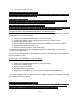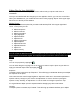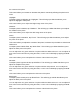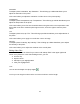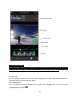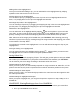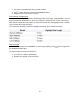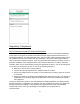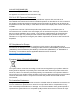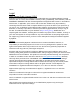User Manual
13
Saturation
To adjust a photo’s saturation, tap “Saturation.” This will bring up a slider that allows you to
adjust the saturation of the photo.
This control allows you adjust the saturation of all the colors of the photo equally.
Temperature
To adjust a photo’s temperature, tap “Temperature.” This will bring up a slider that allows you to
adjust the temperature of the photo.
This control allows you to fine tune the white balance using the Kelvin color temperature scale.
Move slider to the left to make the photo appear cooler, and to the right to warm the photo
colors.
Tint
To adjust a photo’s tint, tap “Tint.” This will bring up a slider that allows you to adjust the tint of
the photo.
This control allows you to apply an overall color cast to an image.
Intensity
To adjust a photo’s intensity, tap “Intensity.” This will bring up a slider that allows you to adjust
the intensity of the photo.
This control allows you to adjust the vividness of the overall photo.
Editing Video Files
To edit a video, select the video file you want to edit and tap “Edit” in the upper right hand
corner of any video file. In the Video Editing Screen, you can:
● Trim the clip
● Export Frames
● Add clips to your Highlight Reel
● View your Highlight Reel
Trim
You can trim the length of a clip by tapping .
To trim you can drag the markers at the end of the Timeline to set the length.