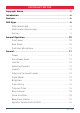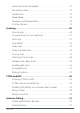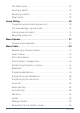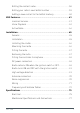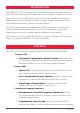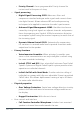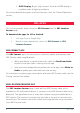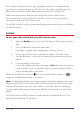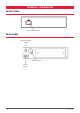Product Manual
XRS-370C
9
XRS Location Services transmits your geographic location as a supplementary
service to voice communication on CB channels. This feature complies with the
Radio Communications (Citizen Band Radio Stations) Class Licence 2015.
GME values your privacy, and does not collect any of your location data.
The location data is only stored within the XRS Location Services app and is
transmitted from your XRS Connect radio.
To use XRS Location Services, download the app to your mobile device and update
the radio rmware.
PAIRING
To pair your smart device with your XRS Connect radio:
1. Open the Radios section of the XRS Connect or XRS Location Services
app.
2. Press the + button to discover new radios.
If you don’t see your radio, swipe down to refresh the list.
3. Locate your radio in the list and tap the name of the radio to pair.
See the ‘Bluetooth’ section of this manual for information on secure
pairing.
4. If secure pairing is turned on;
In the radio’s Bluetooth menu, navigate to Pair and select it to put the
radio into ‘pair’ mode. You will be asked to conrm a security PIN on
both the mobile device and radio.
When successfully connected the
icon on your radio should change to to
show that the Bluetooth pairing is successful.
Note: The Bluetooth wireless technology enabled connection between your smart
device and your XRS Connect radio must be made through the XRS Connect app.
You will not be able to pair your smart device to your XRS Connect radio using
the normal Bluetooth wireless technology enabled settings option on your smart
device.
The XRS Connect and XRS Location Services apps are compatible with iOS 10.0
and above and Android 5.0 and above.