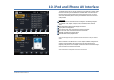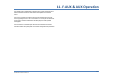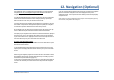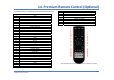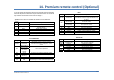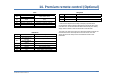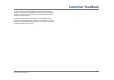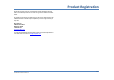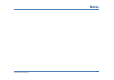User's Manual
13.Camera(Optional)
XiteSolutions North America Inc.
34
The Infotainment Center can be connected to an optional rearview camera or
camera control box (for multiple cameras) to enhance viewing around your vehicle
while performing maneuvers. When connected, the camera AV source can be
displayed in two ways:
Manual Viewing:
By selecting the Camera icon from the Main Menu you can have full screen display
of your rear camera.
If you have multiple cameras connected through the optional CVS 300 camera
management module you can choose which camera to view manually on screen by
selecting from the icons displayed. (Left, Rear, Right)
If your rear camera is equipped with a microphone, you can listen by pressing the
Audio icon on screen.
You can also manually view your rear camera and navigation simultaneously using
the Picture in Picture (PIP) feature. (Please see page 11, Video Settings for more
details)
Automatic Viewing:
The Infotainment Center can support automatic triggers to display cameras to assist
you with reverse driving and side blind spot viewing. While driving, if a turn signal or
reverse gear signal is seen by the system the display will change to full screen
camera view, even from PIP function. If your rear camera is equipped with audio,
you can press the Audio icon on the LCD display while the camera video is
displayed to change the audio from the active source to the camera audio.
To turn off the camera audio tap the icon again. Camera audio will also switch off
once the trigger signal has ended and the Infotainment Center has returned to the
active source.
Note: These features are for assistance only and are not intended to replace the use of
mirrors and help from spotters. It is only a reference for you. Please use all available safety
features and procedures to ensure proper driving to avoid serious injury/death and damage to
property.