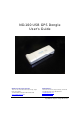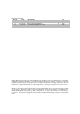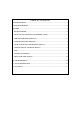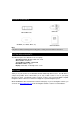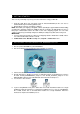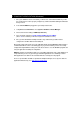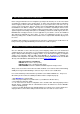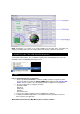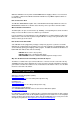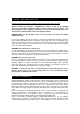ND-100 USB GPS Dongle User’s Guide Globalsat Technology Corporation 16F., No. 186, Jian-Yi Road, Chung-Ho City, Taipei Hsien 235, Taiwan Tel: 886-2-8226-3799/ Fax: 886-2-8226-3899 service@globalsat.com.tw www.globalsat.com.tw USGlobalSat, Inc. 1308 John Reed Court, City of Industry, CA 91745 Tel: 626-968-4145 / Fax: 626-968-4373 oem@usglobalsat.com www.usglobalsat.
DOCUMENT REVISIONS REV NO. DATE 0.1 09-01-2008 0.2 09-16-2008 0.3 09-22-2008 0.4 09-24-2008 0.5 09-24-2008 DESCRIPTION Initial document Reformatted to USG Layout Add SYSTEM REQUIREMENTS SYSTEM REQUIREMENTS text modify Text modifications BY TWG USG TWG TWG USG © 2008 Globalsat Technology Corporation/USGlobalsat, Inc. All rights reserved. The Globalsat logo is a trademark of Globalsat Corporation. Windows is a registered trademark of Microsoft Corporation.
` Table of Contents PACKAGE CONTENTS.........................................................................................................................4 SYSTEM REQUIREMENTS..................................................................................................................4 WELCOME .............................................................................................................................................4 1. GETTING STARTED ...............................................
PACKAGE CONTENTS ND-100 Main Unit USB Cable CD-ROM (User Guide, Driver, etc) Quick Start Guide Note: If any item is found to be damaged or missing, please contact your local retailer for assistance.
1. GETTING STARTED There are only a few simple steps that you need to follow before using your ND-100: • Install the USB driver onto your laptop using the included CD-ROM (the files can also be downloaded directly from www.usglobalsat.com). • Plug the GPS receiver into your laptop’s USB port.
3. COM PORT VERIFICATION (Windows) 1. Once your USB Driver has been installed, you will need to confirm which COM Port your PC has assigned to it in order to properly configure any software that will be utilizing the GPS data being received. 2. Your USB GPS MUST be plugged into your USB port at this time. 3. Using Window’s Control Panel, select System > Hardware > Device Manager 4. Then look under the heading of: PORTS (Com & LPT) 5.
4. INITIALIZING YOUR GPS RECEIVER Before using your ND-100 receiver for navigation (especially for the first time), the receiver must obtain a local GPS fix (coordinates) of the current position. To do this, take your laptop (with your USB driver and the mapping software loaded and configurable) to an open area that has a clear view to the sky (such as a park or empty field). Start your software (or the included MiniCDU utility program) and wait for initialization of the GPS to complete.
NOTE: Configuration (or selection) of an assigned COM port for the GPS device from within your mapping or charting software must be completed whenever using the software for the first time. 6. UNINSTALLING THE USB DRIVER (Windows) To uninstall the ND-100 driver, click the Windows START button >>PROGRAMS>>PL-2303 USBSerial Driver and select UNINSTALLER from the menu. 7. FAQ’s I am not getting GPS data into my application. 1.
Globalsat USB GPS receivers provide standard NMEA data for mapping software to use and convert to coordinates. Data from the ND-100 should work well with most any NMEA compliant software on the market today. How accurate is the GPS? The ND-100 is WAAS/EGNOS capable. Units sold in North America through authorized resellers are WAAS/EGNOS enabled unless otherwise stated. Accuracy can be up 2.2 Meters CEP without DGPS What is ideal GPS environment? The GPS requires an open, clear view of the sky.
9. SAFETY AND LEGAL NOTICES Please read this section carefully before using the GPS receiver Globalsat Technology Corporation / USGlobalsat, Inc. will not accept any responsibility whatsoever for accidents resulting from failure to observe common sense precautions.
product(s) with respect to any liability, loss, or arising out of any breach of this warranty, including, but not limited to any damages resulting from inconvenience, loss of time, data, property, revenue, or profit or any indirect, special incidental or consequential damages.
11.
12. FCC NOTICE This equipment has been tested and found to comply with the limits for a Class B digital device, pursuant to Part 15 of the FCC Rules. These limits are designed to provide reasonable protection against harmful interference in a residential installation. This equipment generates, uses and can radiate radio frequency energy and, if not installed and used in accordance with the instructions, may cause harmful interference to radio communications.