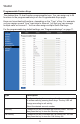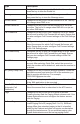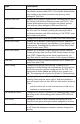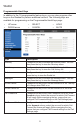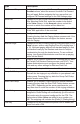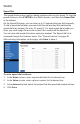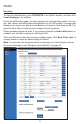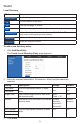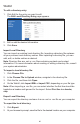User Manual
80
WebUI
To edit a directory entry:
1. Click Edit for the entry you want to edit.
The Edit Local Directory Entry page appears.
2. Edit or add the desired information.
3. Click Save.
Import Local Directory
You can import an existing local directory le. Importing a directory le replaces
all your previous local directory entries. After importing a directory le, you can
add, edit, or delete entries as desired.
Note: Directory les are .xml or .csv les containing contacts and contact
information. For more information about creating or editing a directory le, consult
your system administrator.
To import a local directory le:
1. Click Choose File.
2. In the Choose File to Upload window, navigate to the directory le.
3. Click the le, and then click Open.
4. On the WebUI, click Import XML or Import CSV, depending on your le type.
Note: When importing a .csv le, you can select whether the rst line should be
treated as a header and ignored for the import. Select First line is a header,
skip.
Export Local Directory
You can export the directory and save it as an .xml or .csv le on your computer.
To export the local directory:
1. Click Export.
2. At your browser’s prompt, save the le to the desired location on your computer.