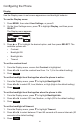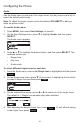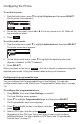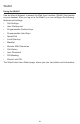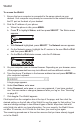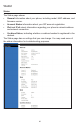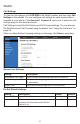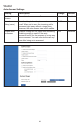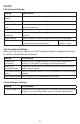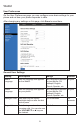User Manual
65
WebUI
To access the WebUI:
1. Ensure that your computer is connected to the same network as your
deskset. Your computer may already be connected to the network through
the PC port on the back of your deskset.
2. Find the IP address of your phone:
a. When the phone is idle, press MENU.
b. Press q to highlight Status, and then press SELECT. The Status menu
appears.
c. With Network highlighted, press SELECT. The Network screen appears.
d. On the Network screen, highlight the IP version in the use: IPv4 or IPv6
and then press SELECT.
e. On the IPv4 or IPv6 status screen, note the IP Address.
3. On your computer, open an Internet browser. Depending on your browser, some
of the pages presented here may look different and have different controls.
4. Type the phone IP address in the browser address bar and press ENTER on
your computer keyboard.
A Login page appears.
5. Under User Name, enter user.
6. Under Password, enter user, or your own password, if you have created
one. You can create or change a password after you log on. See “Servicing”
on page 83.
7. Click Log In. The WebUI appears.
Click topics from the navigation bar at the top of the page, and then click the
desired setting on the left side of the WebUI to see the page for that setting. You
view and change settings in two different types of elds: drop-down lists and
entry elds into which you type information. For your security, the WebUI times
out after 10 minutes, so if it is idle for that time, you must log on again.
The remaining procedures in this section assume that you have already logged
on to the WebUI.