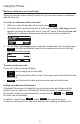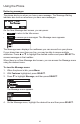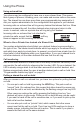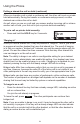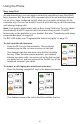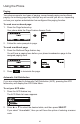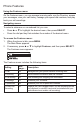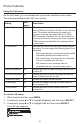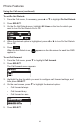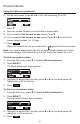User Manual
31
Using the Phone
Making a conference call (continued)
When you have an active call and a held call, you can also create a conference
with the held call.
To create a conference with a held call:
1. While on a call with another call on hold, press
Conf
.
2. The active call is automatically put on hold, and the Conf. with target screen
appears, showing the held calls and a “new call” option. Selecting A new call
displays the conference setup screen shown in the previous procedure.
3. On the Conf. with target screen, select the desired held call, and then press
Select
. You are immediately placed into a conference with your rst call
and the selected held call.
To end a conference call:
Press one of the following soft keys:
•
End
, which hangs up on both calls.
•
Split
, which puts both calls on hold. The screen shows information for the
second call.
•
Bridge
, which joins both calls and returns your phone to idle mode.
Setting up a Network Conference:
A Network Conference is hosted by your service provider and allows multiple
parties to join a conference. A Network Conference works in a similar way to
the regular conference described above, except that the
Split
and
Bridge
functions are not available.
In addition, the soft keys
Add
and/or
AddCall
will appear during a
conference, allowing you to add more parties to the ongoing conference call.