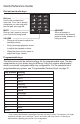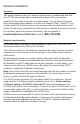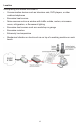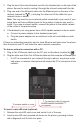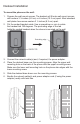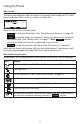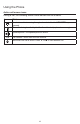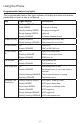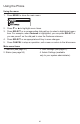User Manual
17
Using the Phone
Idle screen
The Idle screen appears after the phone is connected and congured. The Idle
screen indicates that you have no active or held calls.
From the Idle screen, you can press:
•
Directory
to view your directories. See “Using the local directory” on page 42.
•
Line
to select another line (account). When you make a call, the phone
will use this line. See “Making calls” on page 21. Note:
Line
appears
only if more than one account is registered to your phone.
•
Call Log
to view the phone’s call history. See “Call history” on page 45.
Note that the default Idle screen soft keys are shown above. Your phone’s soft
keys are programmable and may differ from what is shown here.
Idle mode screen icons
In idle mode, the following screen icons indicate your phone’s current settings.
Icon Status
Call Forward All is on. See “To set Call forward:” on page 39.
The ringer is off.
Do Not Disturb is on. See “To set Do Not Disturb:” on page 39.
The Ethernet cable is unplugged or the network is down.
The phone is connected to a VPN (Virtual Private Network).
The VPN connection has failed.
Auto Answer is enabled. The phone will answer calls after a delay without
you lifting the handset or pressing a line key or
Answer
soft key.