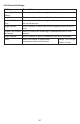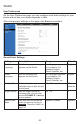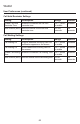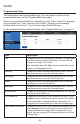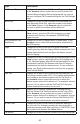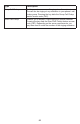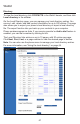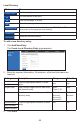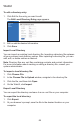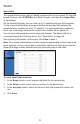User Manual
64
WebUI
Programmable Keys
The deskset has two programmable keys. You can assign functions to the
programmable keys on the Programmable Keys page.
Keys can have identical functions, depending on the “Type” of key. For example,
you can assign two “Line”-type keys to Account 1 so that you can manage
multiple calls on Account 1. You can also assign Quick Dial keys.
For the programmable key default settings, see “Programmable keys” on page 14.
Type Description
Line Congures the key for accessing an account. You can make
or answer calls by pressing these keys. The key LED will
change according to call activity.
After selecting Line in the Type column, select the account
number in the Account column.
Directory Congures the key to access the Directory menu. You can
then press the key to view the Directory menu.
Call History Congures the key to access the Call History list. You can
then press the key to view the Call History list.
Redial Congures the key to access the Redial list. You can then
press the key to view the Redial list.
Messages Congures the key to access the Message menu. You can
then press the key to view the Message menu.
Do Not Disturb Congures the key to turn Do Not Disturb on or off. The key
is lit orange when DND is on.
Call Forward All Congures the key to turn Call Forward All on or off. In the
Account column, select the account for which Call Forward
All will apply. Before assigning the key, ensure that you
congure Call Forward settings on the Call Settings page.
Call Forward No Answer Congures the key to turn Call Forward No Answer on or off.
In the Account column, select the account for which Call
Forward No Answer will apply. Before assigning the key,
ensure that you congure Call Forward settings on the Call
Settings page.