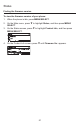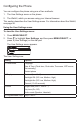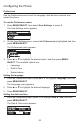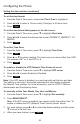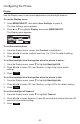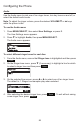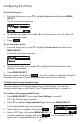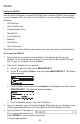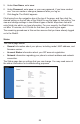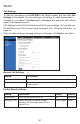User Manual
54
Conguring the Phone
Setting the date and time (continued)
To set the time format:
1. From the Date & Time menu, ensure that Clock Time is highlighted.
2. Press t or u to select a 12-hour clock (12am/pm) or 24-hour clock.
3. Press
Save
.
To set the date format that appears on the idle screen:
1. From the Date & Time menu, press q to highlight Clock date.
2. Press t or u to select the desired date format (DD/MM/YY, MM/DD/YY, YY/
MM/DD)
3. Press
Save
.
To set the Time Zone:
1. From the Date & Time menu, press q to highlight Time Zone.
2. Press
Edit
.
3. Press p or q to select a setting. The time zone is set as an offset from GMT.
For example, EST is -5, and PST is -8.
4. Press
Save
.
To enable or disable the NTP (Network Time Protocol) server:
1. From the Date & Time menu, press q to highlight NTP server.
2. Press t or u to select Enabled or Disabled.
3. Press
Save
.
Note: If the NTP server is disabled, you must manually set the time and date.
This setting is valid only if the system administrator has already congured
the Network Time settings. For more information, see the VSP715 Deskset
Administrator and Provisioning Guide.
To manually set the Year, Month, Day, Hour and Minute:
1. From the Date & Time menu, press q to highlight Set manually.
2. Press MENU/SELECT.
Note: If the NTP server is enabled, you cannot modify this setting. See “To
enable or disable the NTP (Network Time Protocol) server” above.
3. For each setting, press t or u to select the desired setting, and then press
q to move to the next line.
4. When you have nished, press
Save
.