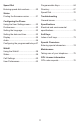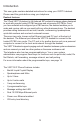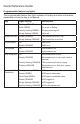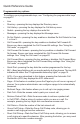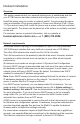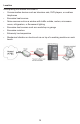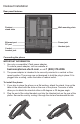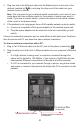User Manual
17
Deskset Installation
Overview
This section assumes that your network infrastructure is established and that
your IP PBX service has been ordered and congured for your location.
Install the phone close to a router or network switch. You can power the phone
using a compatible VTech power adapter or Power over Ethernet (PoE—Class
1). If you are not using PoE, install the phone near a power outlet not controlled
by a wall switch. The phone can be placed on a at surface or vertically mounted
on the wall.
For customer service or product information, visit our website at
businessphones.vtech.com or call 1 (888) 370-2006.
Network requirements
A switched network topology is recommended for your LAN (using standard
10/100 Ethernet switches that carry trafc at a nominal rate of 100 Mbit/s).
The ofce LAN infrastructure should use Cat.-5/Cat.-5e cable.
The LAN connections to the deskset(s) should all be wired. However, wireless
connections to other devices (such as laptops) in your ofce will not impede
performance.
All desksets must reside on a single subnet. A Dynamic Host Conguration
Protocol (DHCP) server is recommended and must be on the same subnet as
the desksets so that IP addresses can be auto-assigned. In most cases, your
network router will have a DHCP server. By default, the deskset has DHCP
enabled for automatic IP address assignment.
Note: Some DHCP servers have default settings that limit the number of network
IP addresses assigned to devices on the network. You should log in to your
server to conrm that the IP range is sufcient.
If no DHCP server is present, you can assign static IPs to desksets. You can
assign a static IP address using the deskset menus. Go to Admin settings >
Network setting > Set static IP. See the Administrator and Provisioning Guide
for more information. If you do not have a DHCP server or do not manually
assign static IPs, you will not be able to access the WebUI and/or enable
automatic time updates from an NTP server.
A DNS server is recommended to resolve the path to the Internet and to a server
for rmware and conguration updates. If necessary, the system administrator
can also download upgrade les and use the WebUI to update the deskset
rmware and/or conguration settings manually.
For users whose computers require a GigE Ethernet frame rate (a gigabit per
second), use separate Ethernet connections for the deskset and the computer.
The Ethernet connection through a deskset is limited to 100 Mbits/s.