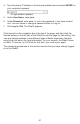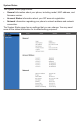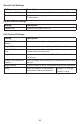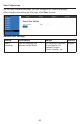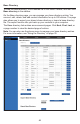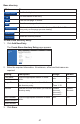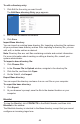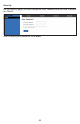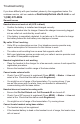User Manual
48
To edit a directory entry:
1. Click Edit for the entry you want to edit.
The Edit Base directory Entry page appears.
2. Edit or add the desired information.
3. Click Save.
Import Base directory
You can import an existing base directory le. Importing a directory le replaces
all your previous base directory entries. After importing a directory le, you can
add, edit, or delete entries as desired.
Note: Directory les are .xml les containing contacts and contact information.
For more information about creating or editing a directory le, consult your
system administrator.
To import a base directory le:
1. Click Choose File.
2. In the Choose File to Upload window, navigate to the directory le.
3. Click the le, and then click Open.
4. On the WebUI, click Import.
Export Base directory
You can export the directory and save it as an .xml le on your computer.
To export the base directory:
1. Click Export.
2. At your browser’s prompt, save the le to the desired location on your
computer.
Blacklist
To view the Blacklist, click CONTACTS in the WebUI header, and then click
Blacklist in the sidebar.
The Blacklist directory is identical to the Base directory, except that you cannot
congure an incoming ringer tone.