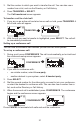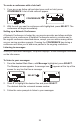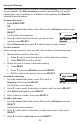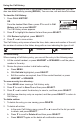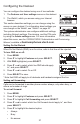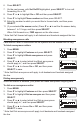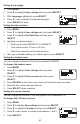User Manual
35
Using the Call History
The Call History contains lists of your missed, received, and dialed calls (you can
also view dialed calls by pressing REDIAL). You can view, call and store list entries.
To view the Call History:
1. Press CALL HISTORY.
OR
From the deskset Main Menu, press q to scroll to Call
History and then press SELECT.
The Call History menu appears.
2. Press q to highlight the desired list and then press SELECT.
3. With Review highlighted, press SELECT.
4. Press q or p to view entries.
The Call History entry screen shows the time, date, name and number of the call,
the number of entries in the folder, along with an icon indicating the type of call.
Received call Dialed call Missed call
To call an entry:
When viewing a Call History entry, you can call the entry in the following ways.
1. Lift the corded handset, or press HEADSET or SPEAKER to call the phone
number in the entry.
2. Revise the phone number to dial before calling:
a. Press MENU.
b. With Edit dial highlighted, press SELECT.
c. Edit the number as required, then lift the corded handset, or press
HEADSET or SPEAKER.
To save an entry to a directory:
1. Press MENU when viewing a Call History entry.
2. Press q to scroll to Save To and then press SELECT.
3. Press q or p to select the directory to save to, and then press SELECT.
4. Edit the new directory entry as required, and then press SELECT to return to
Call History.
To delete entries:
1. To delete the entry you are viewing, press DELETE.
2. To delete all entries:
a. In the main Call History menu, press q or p to scroll to the list you wish
to delete, and press SELECT.
b. Press q to scroll to Delete all and then press SELECT.
c. Press SELECT again on the delete all conrmation screen.