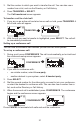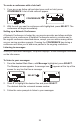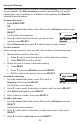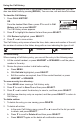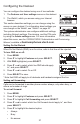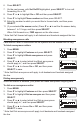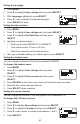User Manual
31
3. Dial the number to which you want to transfer the call. You can also use a
number from a list, such as the Directory or Call History.
4. Press TRANSFER or SELECT.
The Call transferred screen appears.
To transfer a call to a held call:
1. If you are on an active call and also have a call on hold, press TRANSFER. A
list of held calls will appear.
â
TRANSFER
2. With the call you want to transfer to highlighted, press SELECT. The call will
be immediately transferred.
Setting up a conference call
You can hold a conference call between yourself and two other parties.
To set up a conference call:
1. During a call, press CONFERENCE The call is automatically put on hold and
the conference setup screen appears.
â
CONFERENCE
2. If you wish to conference with:
• an outside number, select A new party.
• another deskset in your system, select A handset party.
3. Press SELECT.
4. Dial the second number for the other party you want to join your conference,
or select the deskset to conference with. You can also use a number from a
list, such as the Directory or Call History.
5. When the second call is established, press CONFERENCE. The conference
begins and the conference screen appears.
â
CONFERENCE
Press CANCEL to terminate both calls and end the conference.