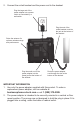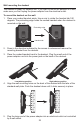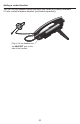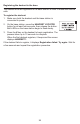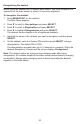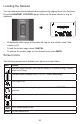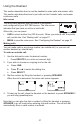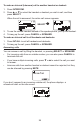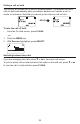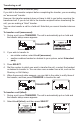User Manual
30
Transferring a call
You can transfer a call to another party.
If you talk to the transfer recipient before completing the transfer, you are making
an “announced” transfer.
However, the transfer recipient does not have to talk to you before receiving the
transferred call. If you do not talk to the transfer recipient before transferring the
call, you are making a “blind” transfer.
You can also transfer a call to a held call. Note that you cannot transfer intercom
calls.
To transfer a call (announced):
1. During a call, press TRANSFER. The call is automatically put on hold and
the transfer setup screen appears.
â
TRANSFER
2. If you wish to transfer to:
• an outside number, select A call (announce).
• another cordless handset or deskset in your system, select A handset
party.
3. Press SELECT.
4. Dial the number to which you want to transfer the call, or select the handset
or deskset to transfer to. You can also use a number from a list, such as the
Directory or Call History.
5. When the second caller answers, you can talk to the caller to notify them of
the transfer, and then press TRANSFER to transfer the call.
â
TRANSFER
To transfer a call (blind):
1. During a call, press TRANSFER. The call is automatically put on hold and
the transfer setup screen appears.
2. Select A call (blind), and then press SELECT.
â
SELECT