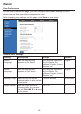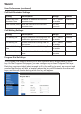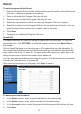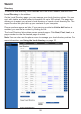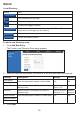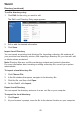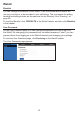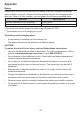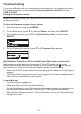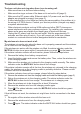User Manual
63
If you have difculty with your conference phone, please try the suggestions below.
For customer service, visit our website at businessphones.vtech.com or call
1-888-370-2006.
Finding the rmware version
As part of troubleshooting, you may be asked to provide the rmware version of the
conference phone.
To view the rmware version of your phone:
1. When the phone is idle, press MENU.
2. On the Main menu, press q to highlight Status, and then press SELECT.
3. On the Status screen, press q to highlight Product Info, and then press
SELECT.
4. On the Product Info screen, press q until Firmware Ver. appears.
My ErisStation Conference Phone with Wireless Mics does not work at all.
After powering up the base unit (see page 3), the LCD display will show the
display name and account number (extension) of the base. Press and you will
hear a dial tone. If any of this does not happen, please try the following:
• Make sure the DC power cable is securely plugged into base unit and the power
adapter.
• Make sure the AC power cord is securely plugged into the power adapter and a
wall outlet not controlled by a wall switch.
I cannot dial out.
• Try all the above suggestions.
• Make sure there is a dial tone before dialing.
• If other telephones in your ofce are having the same problem, the problem is in
the wiring or telephone service. Contact your IP PBX system administrator.
• Eliminate any background noise. Dial from another room in your ofce with less
background noise.
Troubleshooting