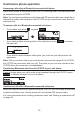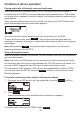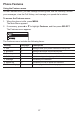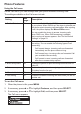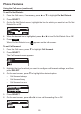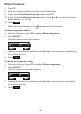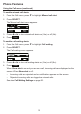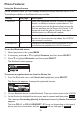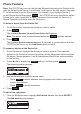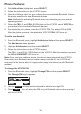User Manual
34
2. With Add cellular highlighted, press SELECT.
3. Follow the instructions on the VCS752 screen.
4. Open the Settings menu on your cellular phone and activate Bluetooth. Ensure
the phone searches for new Bluetooth devices.
Note: Methods for activating Bluetooth may vary depending on your phone’s
operating system.
5. When the CELL 1 and CELL 2 LEDs ash on the VCS752, select VCS752 on
your phone’s list of available Bluetooth devices.
6. If prompted by your phone, enter the VCS752 PIN. The default PIN is 0000.
After the device connects, the applicable VCS752 CELL LED turns on.
To add a new headset:
1. From the Bluetooth menu, highlight Add device list and then press SELECT.
The Add device menu appears.
2. Highlight Add headset, and then press SELECT.
3. Follow the instructions on the VCS752 screen.
The CELL 1 and CELL 2 LEDs ash on the VCS752. After the headset connects,
the CELL 2/HEADSET LED turns on.
Note: Once you have added a device, the device stays paired with the VCS752.
Even when your Bluetooth device is taken away or turned off, the VCS752 will
reconnect to the device when it is again within range and turned on with Bluetooth
enabled.
To change the VCS752 PIN:
1. From the Bluetooth menu, highlight Change PIN and then press SELECT.
The Change PIN menu appears.
2. Use the
Backspc
soft key and the dial pad to edit the four-digit PIN.
3. Press
Save
. You will enter this PIN on your Bluetooth device when pairing it
with the VCS752.
Phone Features