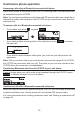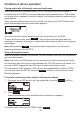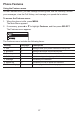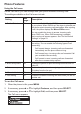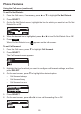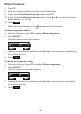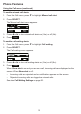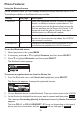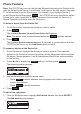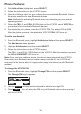User Manual
32
Phone Features
Using the Bluetooth menu
On the Bluetooth menu, you can manage Bluetooth devices used with the VCS752.
The settings available on the Bluetooth menu include:
Setting See page… Description
1. Device list 32
View your registered devices, connect to a paired
device, or delete or rename a paired device. You
can connect and use the devices that occupy the
rst two positions on the Device list. Device 1 will
always be a cellular phone. Device 2 can be a
cellular phone or a Bluetooth headset.
2. Add device 33
Add a cellular phone or Bluetooth headset to the
device list. Once devices are added, the VCS752
can connect to a device.
3. Change PIN 34 Change the PIN that may need to be entered on a cell
phone while being added to the VCS752 device list.
To use the Bluetooth menu:
1. When the phone is idle, press MENU.
2. If necessary, press p or q to highlight Features, and then press SELECT.
3. Press q to highlight Bluetooth, and then press SELECT.
The Bluetooth menu appears.
To connect a registered device from the Device list:
1. From the Bluetooth menu, with Device list highlighted, press SELECT.
The Device list appears, showing the registered devices.
2. On your Bluetooth device, enable Bluetooth. Place your device close to the VCS752.
3. On the Device list, highlight the device you want to connect and then press
Connect
.
The message Connecting [device] to the base followed by Device Connected
appears.
The blue CELL 1 or CELL 2/HEADSET LED turns on (depending on the type of
device you have connected), and the
Connect
soft key changes to
Discon’ct
.