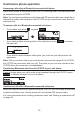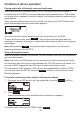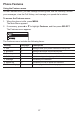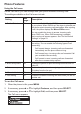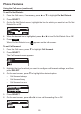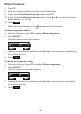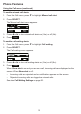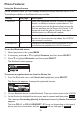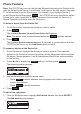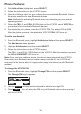User Manual
26
Playing audio with a Bluetooth-connected call phone
When a cell phone is connected to the VCS752, any audio from the cell phone is
routed through the VCS752 and connected expansion speakerphone(s). This enables
you to play music, podcasts, audio from videos, and Internet-streaming media over the
speakerphone.
When you start playing audio over a connected cell phone, the VCS752 takes over
audio automatically and the screen below appears.
You can control the volume either through the cell phone or the VCS752.
To stop cell phone audio, press
End
. Cell phone audio also stops when an
incoming or outgoing call or page is connected. Audio resumes after the call or page
disconnects.
Note: After pressing
End
, pausing and resuming audio on the cell phone
resumes playback on the VCS752.
Using a Bluetooth headset
When a Bluetooth headset is connected, you can transfer audio from the conference
phone to the headset.
Note: Only calls to a SIP account can be transferred to a Bluetooth headset. Audio
for cell phone calls can only be routed between the VCS752 and the cell phone. You
can use a DECT headset for both SIP account calls and cell phone calls.
To route audio to a BT headset, a SIP call must be established rst at the VCS752.
You can then route the SIP call using the
Device 2
soft key or using the key on the
Bluetooth headset.
To transfer conference phone audio to a Bluetooth headset:
1. During an active SIP account call, press t or u to view the
Device 2
soft key.
2. Press
Device 2
.
Audio is transferred to the headset and the headset icon appears.
To transfer audio back to the VCS752, press
Use SPK
.
Conference phone operation