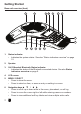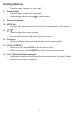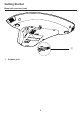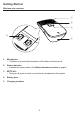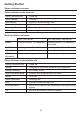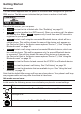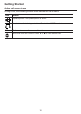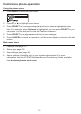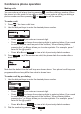User Manual
11
Idle screen
The Idle screen appears after the phone is connected and congured for your SIP
PBX service. The Idle screen indicates that you have no active or held calls.
From the Idle screen, you can press:
•
Redial
to view the list of dialed calls. See “Redialing” on page 22.
•
Line
to select another line (SIP Account). When you make a call, the phone
will use this line. Note:
Line
appears only if more than one SIP account is
registered to your phone.
•
Device 1
to start a call using the connected Bluetooth device, which will be a
cellular phone. This soft key shows the name of the device as it appears on
the Device list (that is, the device name replaces “Device 1”). See “Using the
Bluetooth menu” on page 32.
•
Device 2
to start a call using a second connected Bluetooth device, which can
be a cellular phone. This soft key appears only if a second Bluetooth device
is connected. This soft key shows the name of the device as it appears on
the Device list (that is, the device name replaces “Device 2”). See “Using the
Bluetooth menu” on page 32.
•
Connect
to view the Device list and connect the VCS752 to a Bluetooth device.
•
Call Log
to view the phone’s call history. See “Call history” on page 38.
•
Directory
to view the directories that are available to you. See “Using the local
directory” on page 35.
Note that the default Idle screen soft keys are shown above. Your phone’s soft keys
are programmable and may differ from what is listed here.
Idle mode screen icons
In idle mode, the following screen icons indicate your phone’s current settings.
Icon Status
Call Forward All is on. See To set Call forward: on page 29.
The ringer is off.
Do Not Disturb is on. See To set Do Not Disturb: on page 29.
Getting Started