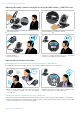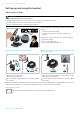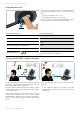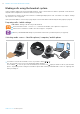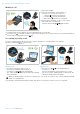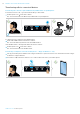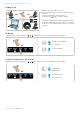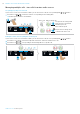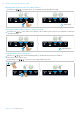User Guide
Table Of Contents
- Package contents
- Product overview
- Connecting the base station
- Connecting the base station to the mains power supply
- Pairing and charging the headset before first use
- Connecting the base station to a fixed line phone – SDW 5 BS only
- Connecting the base station to a computer
- Connecting the base station to Bluetooth devices – BTD 800 USB only
- Reconnecting/disconnecting Bluetooth
- Connecting an optional USB headset or speakerphone
- Connecting an optional busy light
- Assembling and wearing the headset SDW 10 HS
- Adjusting and wearing the headset SDW 30 HS | SDW 60 HS
- Labeling the headset
- Configuring the headset system
- Setting up and using the headset
- Making calls using the headset system
- Preparing calls - initial settings
- Selecting audio source – fixed line phone/ computer/ mobile phone
- Making a call
- Accepting/rejecting a call
- Transferring calls to connected devices
- Ending a call
- Redialing
- Putting a single active call on hold
- Managing multiple calls - two calls from two audio sources
- Setting up conference call
- Using the dictation mode
- Listening to music using the headset
- Using the motion sensor
- Charging the headset and storing the headset system
- Sharing a workplace
- Cleaning and maintaining the headset system
- If a problem occurs ...
- Specifications
SDW 5000 series headset system
MAKING CALLS USING THE HEADSET SYSTEM36
Transferring calls to connected devices
Transferring the call to the optional Bluetooth/USB headset or speakerphone
To transfer an active call, e. g. if the headset battery is almost flat:
Double tap the icon on the base station.
The call is transferred to the Bluetooth/ USB headset or speakerphone.
2x
“Recharge headset“
To switch an active call back to the SDW headset:
Undock the SDW headset from the base station.
The call is automatically transferred to the SDW headset.
If the SDW headset is already undocked from the base station:
Double tap the icon on the base station.
The call is transferred to the SDW headset.
Transferring a softphone call to the mobile phone – “Skype for Business” only
Set up your mobile phone number in the “Skype for Business” options menu. For more information visit the “Skype
for Business” support website.
Touch the icon on the base station for 1 second to transfer the call to your mobile phone.
1s