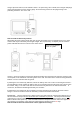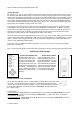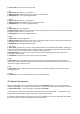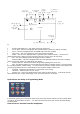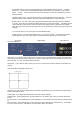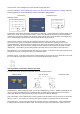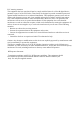User's Manual
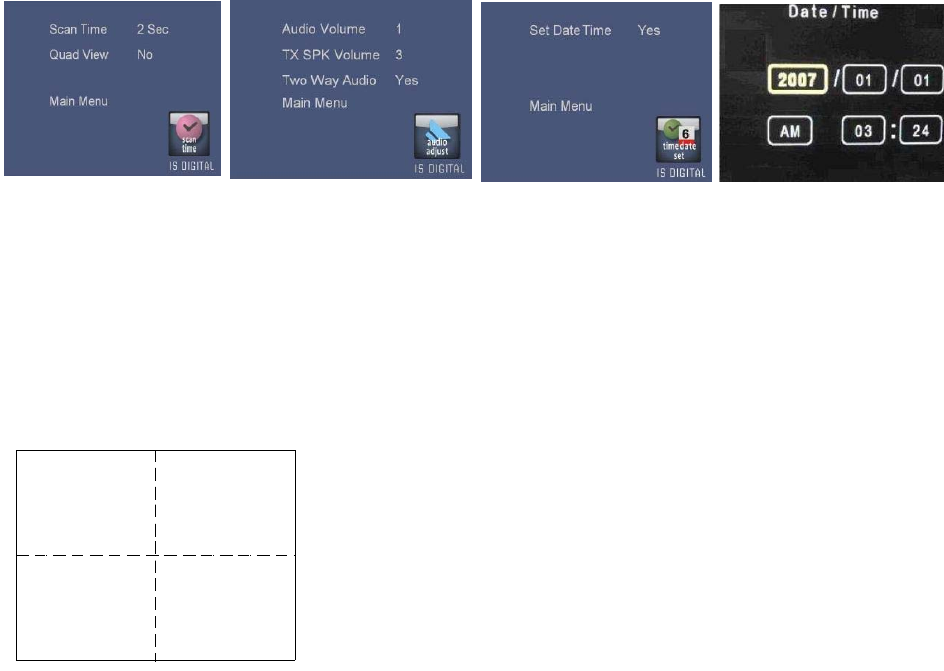
A) Schedule Record - Press the left/right button to choose Schedule Record Yes/No. Schedule
Record Yes means that a recording will take place automatically, as scheduled, at the Camera
which on view. If On is selected, then press the OK button to enter the Schedule Record Time
setting sub menu
Schedule Record Time - This sets the time that a recording will start and end every day. Press the
up/down button to select between Start and End and the Right button to select the times.
B) Time Lapse - You can select Time Lapse On/Off together with a time lapse interval of between
1~15 Sec. Time Lapse is used when multiple cameras are on the same system. If enabled, the first
camera will take a shot and then, after the selected time lapse interval, a subsequent shot will be
taken from the second camera in the system and so on continuously. (Default Time Lapse Interval: 4
seconds)
You can only select one of Time Lapse or Scheduled Recording
C) Record Time – You can select between Off, 5, 10, 15 or 20 seconds. This will be the time the
Monitor will record for after a PIR camera has detected motion (Default Time: 10 seconds)
Scan Time Audio Adjust Time Date Set
Time Date Sub Menu
Scan Time – If you enter a value in this section, it means that, in a multiple camera system, the monitor will
automatically scan through all the cameras in the system, remaining on each camera view for the period you
have selected - 2, 5, 8 or 10 seconds (Default is OFF).
Quad View – If you select as ON, it means you can see, in Quad View, all those cameras connected to the
system.
Note: Audio will be disabled in Quad View
Note that if you wish to put the Monitor into Scan Mode or Quad Mode, then you should also select Monitor
Power Down Mode as OFF
Audio Adjust – This adjusts both the Monitor and Camera Audio Settings
Audio Volume - Press left/right key to choose between 0 to 10 volume level at the TFT monitor (Default is
level 5)
TX SPK Volume - Press left/right key to choose between 0 to 10 volume level at the Camera (Default is level
5)
Two Way Audio - Press left/right key to select two way sound communication. (Default is On). Remember
that you need to press the “Talk” Button on the Monitor to talk to the Camera
Cam1 Cam2
Cam3 Cam4
Quad View