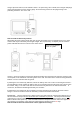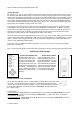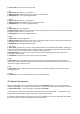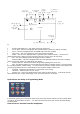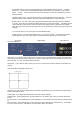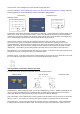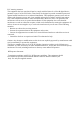User's Manual
In View mode, this selects the camera to view
3. Up
In View mode, this button is not operational
In Playback mode, whilst playing a file, this button is not operational
In Setup mode, this is an “Up” navigation button.
4. Down
In View mode, this button is not operational
In Playback mode, whilst playing a file, this is a “Stop” button
In Setup mode, this is a “Down” navigation button.
5. Left
In View mode, this is pan-left button.
In Playback mode, whilst playing a file, this is a “Reverse play” button (you can select the fast reverse video
playing speed time from x 1, x 2, x 4 or x 8)
In Setup mode, this is a “Left” navigation button.
6. Right
In View mode, this is pan-right button.
In Playback mode, whilst playing a file, this is a “Fast forward button” (you can select the fast forward video
playing speed time from x 2, x 4, x 8, x 16, x 32 or x 64)
In Setup mode, this is a right navigation button.
7. OK / Zoom
In View mode, press this key to Zoom x 2 (the panning function is now automatically disabled, although you
can use the Up/Down/Left/Right buttons to adjust the centre of the Zoomed image), press this button again
to revert back to non-Zoom mode and to re-enable the panning function
In Playback mode, press this button to play the selected file. During playing, press this key to pause,
press again continue to play.
In Setup mode, press once to exit the menu and save the settings
8. Talk
In view mode, press and hold this key to start a two way sound communication with the door camera,
release this button to stop audio communication with the door camera (this means you can continue to hear
your visitor, but they cannot hear you).
9. Rec
In view mode, and if an SD card is inserted, press once to start video recording, press again to stop the
recording and save.
10. Open
In view mode, press once to activate the Door Lock Release (if fitted).
TFT Monitor Unit Operation
When you first power up the TFT monitor, this will show the IS DIGITAL Logo on the screen and then go
directly to view mode. If no button is then pressed for 2 minutes, the monitor will automatically revert back
to power down mode. Press any buttons to go back to view mode.
In View mode, press the Cam Select Button to select the camera you wish to view. You will then see the
image viewed by that camera together with various function icons as below.
If you wish to view recorded files from the TFT monitor or the Monitor is in Camera Scan Mode (see below),
then we recommend that you select Monitor Power Down as OFF