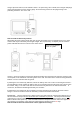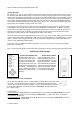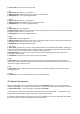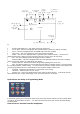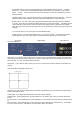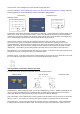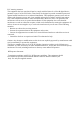User's Manual
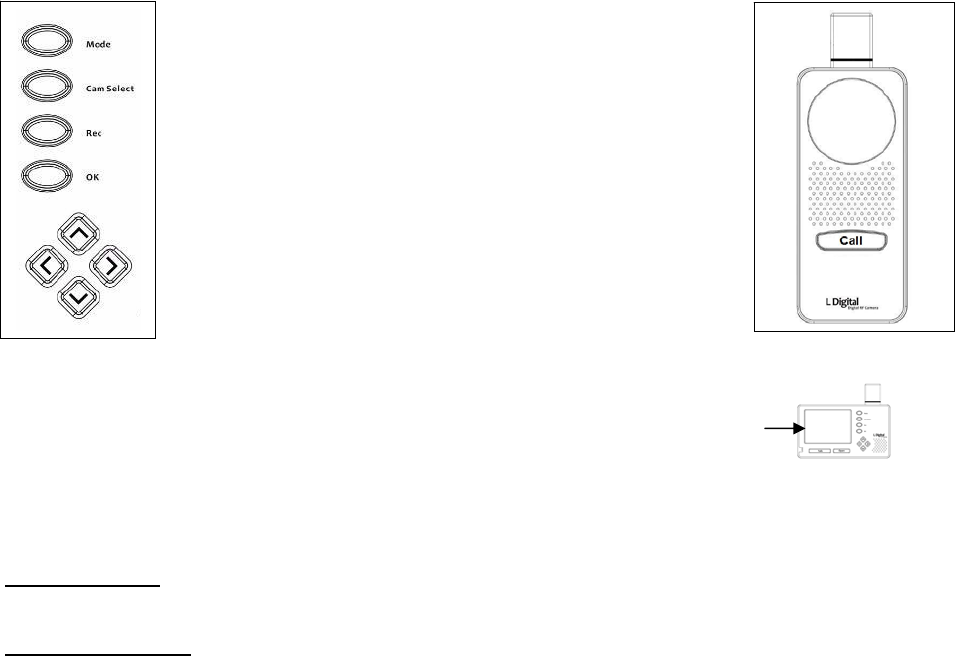
Please consult the I/M that comes with these items.
System Operation
The system is very easy to operate. When a visitor presses the CALL button on the wireless Door Camera,
the electronic door bell will sound at the TFT monitor unit. Please press any buttons on the monitor and the
camera view will appear on that monitor’s TFT screen (If you have a multi-camera system installed, you may
need to press the CAM SELECT button on the Monitor to bring up the Door Camera view). Note that if the
Door Camera is being powered by batteries only, then, after 60 seconds, the image will disappear and the
Door Camera will automatically revert to its power saving sleep mode. Press the CALL button again at the
Door Camera to re-establish an image on the TFT screen.
If the visitor is not within the camera view, move the camera Right or Left by using the camera’s Panning
control buttons. You can talk to the visitor by pressing the Monitor’s TALK button. To listen to the visitor
speak, release the TALK button (make sure the volume level is correct). There is no need for the visitor to
press the CALL button again to speak to you (unless the Door Camera has reverted to its power saving
sleep mode, in which case the visitor should press the CALL button again).
The Door Camera has built-in night view LEDs so you can see your visitor at night, although, because CCTV
cameras have limited picture visibility in the dark, even with infra-red LEDs, there is a limited range of view at
night. Therefore, if the image is still dark, you may want to add a separate PIR activated light above the
camera to give additional background light
If you have a Door Lock Release added to the system, you can let your visitor in by pressing the OPEN
button on the monitor unit.
Note: The TFT Monitor will also revert to its power saving mode 2 minutes after any button was last pressed.
Push Button Functionality
On the TFT Monitor Unit On the Door Camera
Individual Buttons on the TFT Monitor
On the Side of the Monitor, there is a small switch that selects Monitor Off, Power Down
On or Off. If Power Down has been selected, it means the unit will power down 2
minutes after a button has last been pressed. If Power Down has not been selected,
it means that the Monitor will remain constantly in View Mode, including audio from
the camera in view.
1. Mode Button
SD Card Inserted
: In View mode, press the Mode button once to change to Playback mode or press the
MODE button and hold for 3 seconds to change to Setup mode. In either case, press once again to
change back to View mode
No SD Card Inserted
: In View mode, press the Mode button once to change to Setup mode, press once
again to change back to View mode
2. Camera Select
If Monitor Power Down has
been selected, Press any of
the buttons as shown in the
image on the left to take the
TFT Monitor from power save
mode (no image displayed) to
View Mode. The Monitor will
revert to Power Down Mode 2
minutes after a button is last
pressed
Press the Call Button once to
wake up the Door Camera (if
powered by batteries only) and
trigger the door bell. This will
also automatically activate the
two way sound communication
with the TFT Monitor and start
to transmit the image at the
Door Camera to the Monitor