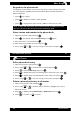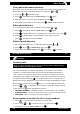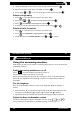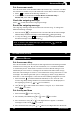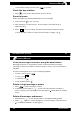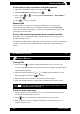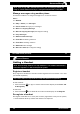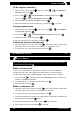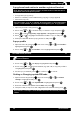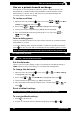User's Manual
1-866-AMPLICOM (267-5426)
37
ADDING A HANDSET
Copy phone book entries to another registered handset
Note: Phone books can only be copied to another handset if that handset is
registered on the same phone system.
t "TJOHMFFOUSZ$PQZFOUSZ
t &OUSJFTOPUBMSFBEZPOUIFIBOETFUCFJOHDPQZJOHUP$PQZBQQFOE
t "MMFOUSJFT$PQZBMM
Important: when “copy all” is selected, all existing entries on the handset being
copied to will be deleted. To prevent this from happening use “Copy append.”
1. Open the phone book by pressing
.
2. Scroll using
or to nd the entry or entries to copy and press .
3. Scroll
to either Copy entry, Copy append, or Copy all and press .
4DSPMM
or to highlight the handset number to copy to and press
.
5. Pick up the handset where copying entries to and press
.
Copy a prole
1. Open the menu by pressing , then scroll using or until Prole is
highlighted and press
.
2. Scroll using
or until Prole 1 or 2 is highlighted and press .
Service Center
38
ADDING A HANDSET
3. Scroll using or until Copy is highlighted and press .
4DSPMMVTJOH
or until the handset (e.g. 2, 3 or 4) to copy the prole to
is highlighted, and press
.
5. On the copy-to handset, press
to conrm or to cancel.
Setting or Changing system PIN code
1. Open the menu by pressing , then scroll using or until Base
settings is highlighted and press
.
2. Scroll using
or until System PIN is highlighted and press .
3. Enter the old PIN code (default PIN is 0000) and press
.
5IFQIPOFXJMMQSPNQUGPSBOFXEJHJU1*/DPEFFOUFSFEUXJDFQSFTT
.
Important: Do not change or reset the PIN code unless instructed by customer
service.