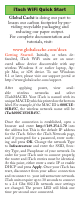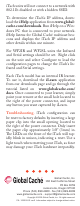User Guide
iTach units will not connect to a network with
802.11b disabled or with a hidden SSID.
To determine the iTach’s IP address, down-
load the iHelp application from www.global-
cache.com/downloads. Run iHelp on a Win-
dows PC that is connected to your network.
iHelp listens for Global Caché multicast bea-
cons and displays the iTach IP address and
other details within one minute.
For WF2IR and WF2SL units the Infrared
and Serial settings should be set. Right click
on the unit and select Congure to load the
conguration pages to change the iTach’s In-
frared and Serial settings.
Each iTach model has an internal IR learner.
To use it, download the iLearn application
from our downloads page and go through the
tutorial listed on www.globalcache.com/
docs. Once connected to your learner, simply
point your remote at the small hole located to
the right of the power connector, and input
any button you want captured by iLearn.
Troubleshooting.
iTach conguration can
be reset to factory defaults by inserting a large
paper clip into the small opening located to
the right of the power connector. Only insert
the paper clip approximately 1/8” (3mm) in.
e LEDs on the front of the iTach will rap-
idly blink in unison, indicating a reset. Use a
light touch when resetting your iTach, as force
may damage your iTach hardware irreparably.
Global Caché, Inc.
160 East California Street
PO Box 1659
Jacksonville, Oregon 97530
Phone (541) 899-4800 - Fax (541) 899-4808
www.globalcache.com - support@globalcache.com
Copyright ©2016 Global Caché, Inc. All rights reserved.
PN: 120209-01 ver.5 Information subject to change without notice.