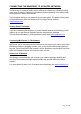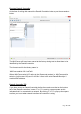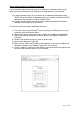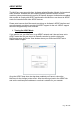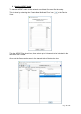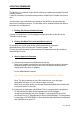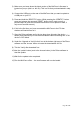Manual
Page 22 of 24
3) Make sure you know where the latest version of the MinFerno’s firmware is
located on your pc (this is a .dfu file). This is a file that you downloaded in step
1.
4) Connect the USB port on the rear of the MinFerno that you want to update to
a USB port on your PC.
5) Press and hold the ‘IDENTIFY’ button. While pressing the ‘IDENTIFY’ button
press and release the recessed ‘RESET’ button (you’ll need a pencil or
pointed object to push the recessed reset button. Do not press too hard, it
only moves a small amount).
6) If this is the first time you have connected the MinFerno to the PC then
windows will load drivers for it.
7) Open the Dfuse software and in the top drop down list select the device
shown (there should only be one device available called something like ‘STM
device in DFU Mode’
8) Under the ‘Upgrade or Verify Action’ box at the bottom right area of the Dfuse
software use the ‘choose’ button to locate the downloaded .dfu file.
9) Tick the ‘Verify after download’ box
10) Use the ‘update’ button (next to the choose button) in the Dfuse software to
start the update.
11) Wait for the update to be completed.
12) Turn the MinFerno off/on….the new firmware will now be loaded.