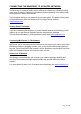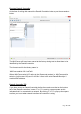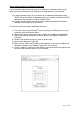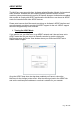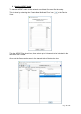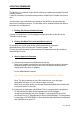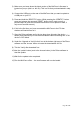Manual
Page 21 of 24
UPDATING FIRMWARE
The MinFerno is a network audio device utilizing the reliable and versatile Dante®
network protocol.
It may be necessary to install the latest version of MinFerno Firmware from time to
time.
The firmware is the code that runs internally in the MinFerno and provides the
structure for the Microcontroller. The firmware can be updated without the need to
return the unit to Glensound.
1. Finding Out Current Installed Version
Connect to the MinFerno via its webpage interface and click on the link for the
‘Firmware Vesion’ page.
2. Finding Out What The Latest Available Version Is
Go the MinFerno’s web page at http://www.glensound.co.uk/product-
details/MinFerno-533/ and open the ‘Firmware Update’ Tab.
This will give both the latest version numbers/ file names and also the location to
download the file from.
3. How to Update the Firmware
1) Get the new firmware from Glensound’s web site.
Using your browser download the .dfu from the following location: (Note the
following locations were correct at the time of writing this manual but will
change as the firmware is updated).
For the Motherboard firmware:
http://www.glensound.co.uk/Software/Dante®/MINFERNO_v1.39.dfu
Note: The above address is just a file location there is no web page
associated with them, so you may see ‘page not found’.
Make sure you know where your browser has downloaded and saved the file
to as you’ll need it in a minute.
2) Install on a pc a program called Dfuse. This is a program that is supplied by
ST Microelectronics who are the manufacturer of the intelligent
microprocessor that we use in the Paradiso. Just googling Dfuse should
provide the link to ST Microelectronics Dfuse download page. The programme
to download is ‘DFUSE DEMO’. Follow the download instructions to download
and install Dfuse on your PC.