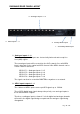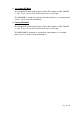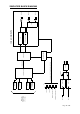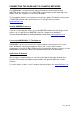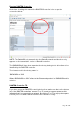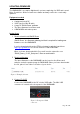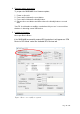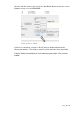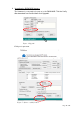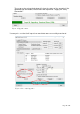Manual
Table Of Contents
Page 16 of 26
UPDATING FIRMWARE
The DARK8ADI is a complex digital audio system comprising of a DSP and several
Micro Controllers. All these items run software and may need to be occasionally
updated.
Equipment needed
A windows based PC
USB Type A to Mini B cable
A copy of ‘DfuSe Demo’ software
The latest firmware from Glensound
A DARK8ADI and mains power
Instructions
1. Download and install DfuSE Demo
‘DfuSE Demo’ is a firmware updating tool that is required for loading new
firmware on to the DARK8ADI.
It can be downloaded from the STMicroelectronics website found here:
https://goo.gl/AbzhsA. It is the file named “STSW-STM32080”.
Once you have downloaded this file you will need to extract the .exe
“DfuSe_Demo_V3.0.5_Setup.exe”, then run and install it.
2. Download firmware
The latest firmware for the DARK8ADI can be found on the Glensound
website, under the product page for DARK8ADI. Once you have downloaded
the file, place it in a folder or location of your choice.
3. Connect To A PC
Connect the DARK8ADI to the PC via the USB cable. The Mini USB
connector is located on the front panel of the DARK8ADI.
Figure 2 Front panel USB
connector
Figure 1 Example filename