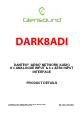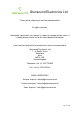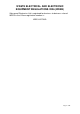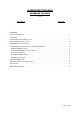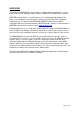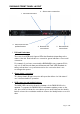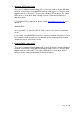DARK8ADI DANTE®® /AES67 NETWORK AUDIO 8 x ANALOGUE INPUT & 4 x AES3 INPUT INTERFACE PRODUCT DETAILS 6 BROOKS PLACE, MAIDSTONE, KENT, ME14 1HE. ENGLAND. Visit our Website at www.glensound.co.
Glensound Electronics Ltd Thank you for choosing a new Glensound product. All rights reserved. Information contained in this manual is subject to change without notice, if in doubt please contact us for the latest product information. If you need any help with the product then we can be contacted at: Glensound Electronics Ltd 1 – 6 Brooks Place Maidstone Kent ME14 1HE United Kingdom Telephone: +44 (0) 1622 753662 Fax: +44 (0) 1622 762330 EMAIL ADDRESSES General enquires: office@glensound.co.
PRODUCT WARRANTY: All equipment is fully tested before dispatch and carefully designed to provide you with trouble free use for many years. We have a policy of supporting products for as long as possible and guarantee to be able to support your product for a minimum of 10 years.
EU DECLARATION OF CONFORMITY FOR: DARK8ADI Eight channel AoIP, AES3/Analogue Input interface This declaration of conformity is issued under the sole responsibility of the manufacturer.
RoHS DIRECTIVE EC directive 2002/95/EC restricts the use of the hazardous substances listed below in electrical and electronic equipment. This product conforms to the above directive and for this purposes, the maximum concentration values of the restricted substances by weight in homogenous materials are: Lead Mercury Hexavalent Chromium Polybrominated Biphenyls Polybrominated Diphenyl Ethers Cadmium 0.1% 0.1% 0.1% 0.1% 0.1% 0.
WASTE ELECTRICAL AND ELECTRONIC EQUIPMENT REGULATIONS 2006 (WEEE) Glensound Electronics Ltd is registered for business to business sales of WEEE in the UK our registration number is: WEE/JJ0074UR Page 6 of 26
GLENSOUND DARK8ADI Handbook Contents Issue 1 Description Page No. Contents PRODUCT WARRANTY:...................................................................................................................................... 3 OVERVIEW ............................................................................................................................................................ 8 DARK8ADI FRONT PANEL LAYOUT ....................................................................................
OVERVIEW The Glensound DARK8ADI is an analogue to digital converter designed to connect AES3 and line level analogue audio circuits to a DANTE® / AES67 audio network. DANTE® network audio is a common protocol for distributing high quality linear audio over standard IP networks and it is widely used by many audio equipment manufacturers. The Glensound DARK8ADI DANTE® audio interface will be compatible with any other manufacturers DANTE® audio interface.
DARK8ADI FRONT PANEL LAYOUT 2. Alarm status connection 1. PSU and Link status 3. USB connector and update buttons 4. Network SFP connections 5. Network RJ45 connections 1. PSU and Link status There are 4 red LEDs and 4 green LEDs that illuminate depending on the status of the link. Red indicates no connection, green indicates a successful connection.
4. Network SFP Connections There are 2 standard network data SFP sockets provided to allow redundant network connectivity if using DANTE® network audio protocol. They are both gigabit network connections. They accept standard SFP modules. The status LEDs flash to show when data is being correctly communicated with the attached switch. If you require SFP modules then please email sales@glensound.co.uk for a quotation.
DARK8ADI REAR PANEL LAYOUT 4. Analogue inputs 1 - 8 3. AES3 inputs 1 - 4 2. Primary Mains Input 1. Secondary Mains Input 1. Analogue inputs 1 – 8 These 8 analogue audio inputs are electronically balanced and accept line level (0dB) signals. These analogue inputs will be routed into the AoIP network if no valid AES3 input is detected on the equivalent AES3 channel.
3. Secondary IEC Mains The standard IEC mains plug accepts external AC voltages of 100 - 240 VAC +/- 10%. There is a non-accessable internal fuse for this input. The DARK8ADI is designed to operate with either primary or secondary mains sources or both for power redundancy. 4. Primary IEC Mains The standard IEC mains plug accepts external AC voltages of 100 - 240 VAC +/- 10%. There is a non-accessable internal fuse for this input.
PSU 2 STATE PSU 1 STATE ETHERNET SWITCH 16 Audio Channels AC/DC PSU 100 - 240 VAC TO MICRO +12VDC TO MICRO +12VDC DC/DC +12V +3.
CONNECTING THE DARK8ADI TO A DANTE® NETWORK The DARK8ADI is a network audio device utilising the reliable and versatile DANTE® audio over IP protocol. DANTE® is a proprietary system (although very widely used) the originators of which are Audinate. The information below is only meant as a very basic guide. Full details of the power of DANTE® network audio and instructions for using it can be found at www.audinate.
Running DANTE® Controller At the time of writing this manual the DANTE® Controller looks as per the screenshot below: NOTE: The Dark8ADI only transmits into the Dante® network and therefore only appears on the transmitters section of Dante® controller. The DARK8ADI will have been named at the factory during test to allow them to be identified by the DANTE® controller. The format used for the factory name is: ‘DARK8ADI-sn-XXX Where ‘DARK8ADI-no-XXX’ refers to the Glensound product i.e.
UPDATING FIRMWARE The DARK8ADI is a complex digital audio system comprising of a DSP and several Micro Controllers. All these items run software and may need to be occasionally updated. Equipment needed A windows based PC USB Type A to Mini B cable A copy of ‘DfuSe Demo’ software The latest firmware from Glensound A DARK8ADI and mains power Instructions 1. Download and install DfuSE Demo ‘DfuSE Demo’ is a firmware updating tool that is required for loading new firmware on to the DARK8ADI.
4. Firmware update preperation To prepare the DARK8ADI for a firmware update; 1. 2. 3. 4. Power on the unit Press and hold down the reset button Press and hold down the identify button Release the reset button and then release the identify button a second after Your PC should make an audible sound when this process is successful as windows is detecting a new USB device. 5. Loading the firmware Now open DfuSe Demo.
Now the .dfu file needs to be selected so that DfuSe Demo knows the correct firmware to put on to the DARK8ADI. Figure 4 Choose .dfu file Click choose and then select the .dfu file that you downloaded from the Glensound website. This will be located in your downloads folder by default. If the file loads successfully then it will read along the bottom ‘File correctly loaded’.
6. Upgrading the DARK8ADI firmware The firmware is now ready to be put on to the DARK8ADI. Tick the ‘Verify after download’ box first and then click ‘Upgrade’. Figure 6 Upgrade Click yes to proceed. Figure 7 Start upgrade Figure 5 .
The progress bar along the bottom will show the status of the operation.If the operation was successful, DfuSe Demo will report that “Targery 00: Verify Successful!”. Figure 8 Upgrade status You may also see that it will report how much data was successfully transferred.
7. Final steps Now click “Leave DFU mode” to finish the procedure.
UPDATING THE BROOKLYN MODULE The Brooklyn module is a device supplied by Audinate that does most of the processing for the actual DANTE®/ AES67 network audio streams. There is one Brooklyn module in each DARK8ADI. We supply special code (a .dnt file) that sets up/ initiates the Brooklyn module and makes it work in particular way and we also run extra code on its internal microprocessor to make it work correctly with the DARK8ADI. 1. Finding Out Current Installed Version Open DANTE® Controller.
AES67 MODE The DARK8ADI uses a module from Audinate called a Brooklyn Module for its network audio interface. Audinate are the company behind DANTE®® and as such the module’s primary network audio protocol is DANTE®, however Audinate have enabled their module to comply with AES67 and therefore the Dark1616S can be set to AES67 mode for interaction with other AES67 devices.
2. Sending AES67 Audio To transmit AES67 audio to the network a multicast flow must first be setup. This is done by selecting the ‘Create New Multicast Flow’ Icon View. in the Device Tick the AES67 Flow check box, then select up to 8 channels to be included in the flow then click ‘Create’ Once set the flows can be seen in the transmit tab of the device view.
3. AES67 Restrictions AES67 flows can only be generated with the following constraints: Multicast Only Non-redundant Destination address in range 239.nnn.0.0 to 239.nnn.255.255 (239.
WIRING INFORMATION 2 1 STANDARD XLR AUDIO PINOUTS: 3 1: Ground/ Earth XLR SOCKET (FEMALE) 2: INPHASE/ POSITIVE/ MIC + 3: MATE/ NEGATIVE/ MIC - ALARMS D9 SOCKET PIN OUT ALARMS PSU1 Failure NC PSU1 Failure NO PSU2 Failure NC PSU2 Failure NO LINK Primary Failure NC LINK Primary Failure NO LINK Secondary Failure NC LINK Secondary Failure NO COMMON Pin 1 Pin 6 Pin 2 Pin 7 Pin 3 Pin 8 Pin 4 Pin 9 Pin 5 Closed Contact when PSU1 fails Open Contact when PSU1 fails Closed Contact when PSU2 fails Open Contac