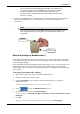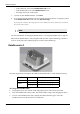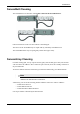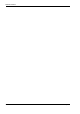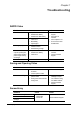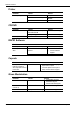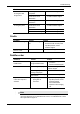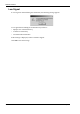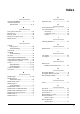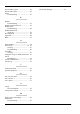User Manual
Table Of Contents
- Book 1: Setup & Maintenance
- Table of Contents
- Chapter 1
- Introduction
- Chapter 2
- Setting Up the System
- Setup Requirements
- Given Workstation
- DataRecorder and Cradle
- Storage Space for the PillCam Capsule Box
- Main Platform Components
- Connecting the Components
- Connecting the Given Workstation
- 1. Connect the Mouse cable to the Mouse connector.
- 2. Connect the Keyboard cable to the Keyboard connector.
- 3. Connect the monitor to the Workstation.
- 4. Connect the printer to the LPT connector or to the USB connector, depending on the printer’s connection cable.
- 5. If the Workstation’s voltage setting is manual, verify that the Workstation’s voltage matches the local voltage. If it does not, call Given Customer Support.
- 6. After voltage verification, connect the power cable of the Given Workstation to the electric outlet.
- 7. Connect the power cable of the monitor to the wall electric outlet.
- Connecting the DataRecorder Cradle
- Chapter 3
- Software Installation
- Chapter 4
- Multi-User Setup
- Chapter 5
- Technical Description
- System Labeling
- Essential Performance
- Warnings
- Cautions
- System Specifications
- PillCam SB Capsule
- PillCam SB 2 Capsule
- PillCam ESO 2 Capsule
- PillCam ESO 3 Capsule
- PillCam COLON 2 Capsule
- SensorArray DataRecorder 2
- SensorArray DataRecorder 3
- SB SensorBelt for DataRecorder 2 and DataRecorder 3
- DataRecorder 2 /2C
- Cradle DataRecorder 2
- DataRecorder 3
- Cradle DataRecorder 3
- DC Power Supply
- DataRecorder 3 Memory Card
- RAPID Software
- Guidance and Manufacturer's Declarations
- Chapter 6
- Maintenance
- Chapter 7
- Troubleshooting
Troubleshooting
Chapter 7 71
Cradle
DataRecorder
Note
For LED behavior see DataRecorder 3 LED Indications on page 9, and Error
messages displayed on the DataRecorder screen, see DataRecorder 3 Error
Message Guide on page 10.
Given Workstation does
not recognize USB
storage device
USB storage device is not
compatible
Contact Customer Support
Malfunction of the USB
connection on Given
Workstation
1 Change USB port
2 Contact Customer Support
USB storage device
malfunction
Contact Customer Support
Given Workstation does
not recognize printer
Malfunction of the USB
connection on Given
Workstation
1 Change USB port
2 Contact Customer Support
Printer malfunction Contact Customer Support
Printer driver is missing Contact Customer Support
Problem Cause Action
All LEDs are flashing red All LEDs are flashing
red
1 Disconnect cradle for mains power
2 Reconnect cradle to mains power
3 If problem persists, contact
Customer Support
DataRecorder cannot be
placed in cradle
Hardware malfunction Contact Customer Support
Problem Cause Action
Cannot initialize
DataRecorder
Computer does not
recognize DataRecorder
1 Check USB and power
connection
2 Contact Customer Support
Cannot create video Error message is displayed Send error message to
Customer Support
Not enough space...
message is displayed
Delete PRRs from hard drive
Workstation freezes during
video creation
Contact Customer Support
Capsule LED does not blink
in blue when capsule is
activated
• No pairing performed, or
pairing was not
successful
1 perform Capsule pairing
2 If problem persists, contact
Customer Support
3 Send malfunctioned
capsules to Given Imaging
Ltd.
Problem Cause Action