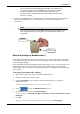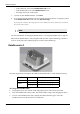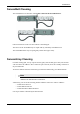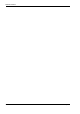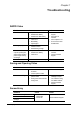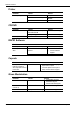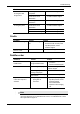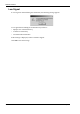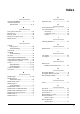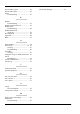User Manual
Table Of Contents
- Book 1: Setup & Maintenance
- Table of Contents
- Chapter 1
- Introduction
- Chapter 2
- Setting Up the System
- Setup Requirements
- Given Workstation
- DataRecorder and Cradle
- Storage Space for the PillCam Capsule Box
- Main Platform Components
- Connecting the Components
- Connecting the Given Workstation
- 1. Connect the Mouse cable to the Mouse connector.
- 2. Connect the Keyboard cable to the Keyboard connector.
- 3. Connect the monitor to the Workstation.
- 4. Connect the printer to the LPT connector or to the USB connector, depending on the printer’s connection cable.
- 5. If the Workstation’s voltage setting is manual, verify that the Workstation’s voltage matches the local voltage. If it does not, call Given Customer Support.
- 6. After voltage verification, connect the power cable of the Given Workstation to the electric outlet.
- 7. Connect the power cable of the monitor to the wall electric outlet.
- Connecting the DataRecorder Cradle
- Chapter 3
- Software Installation
- Chapter 4
- Multi-User Setup
- Chapter 5
- Technical Description
- System Labeling
- Essential Performance
- Warnings
- Cautions
- System Specifications
- PillCam SB Capsule
- PillCam SB 2 Capsule
- PillCam ESO 2 Capsule
- PillCam ESO 3 Capsule
- PillCam COLON 2 Capsule
- SensorArray DataRecorder 2
- SensorArray DataRecorder 3
- SB SensorBelt for DataRecorder 2 and DataRecorder 3
- DataRecorder 2 /2C
- Cradle DataRecorder 2
- DataRecorder 3
- Cradle DataRecorder 3
- DC Power Supply
- DataRecorder 3 Memory Card
- RAPID Software
- Guidance and Manufacturer's Declarations
- Chapter 6
- Maintenance
- Chapter 7
- Troubleshooting
Maintenance
Chapter 6 65
We recommend manually discharging the DataRecorder 2 battery once
every three months, even if the DataRecorder 2 is not used. This will
prevent the DataRecorder 2 from discharging automatically at an
inconvenient time, since the discharge is an overnight process that may
take up to 12 hours.
3.
As soon as the DataRecorder 2 or its Battery Pack are fully charged, the green LED turns on,
and the Orange LED turns off. Leave the DataRecorder 2 in its Cradle until the next
examination.
Note
You can check the status of the DataRecorder 2 by pushing the button on the
back of the DataRecorder 2 momentarily. All 4 LEDs must be lit before an
examination.
Manual Discharge of DataRecorder 2
If the Cradle detects that the battery needs refreshing (i.e., the battery gauge needs recalibration),
it will automatically discharge the battery before recharging it. The orange LED on the cradle
blinks during discharging.
We recommend manually discharging the DataRecorder 2 battery once every three months, even
if the DataRecorder 2 is not used. This will prevent the DataRecorder 2 from discharging
automatically at an inconvenient time, since the discharge is an overnight process that may take
up to 12 hours.
To discharge the DataRecorder 2 Battery
1. Make sure the appropriate battery is inside the DataRecorder 2.
2. Insert the DataRecorder 2 into its cradle.
3. From the Procedures screen, select the relevant DataRecorder 2 by clicking the
DataRecorder 2 bar.
The buttons on the right side of the screen become available.
4. Click to open the DataRecorder Info screen.
5. At the bottom of the screen, click Start Discharge.
A message appears:
Discharge may take up to 12 hours. Are you sure you want to start
discharge?
6.
Click OK.
While the battery is being discharged, its battery status indicates
Discharging:
Push button
LEDs on the
DataRecorder 2
(at the back)