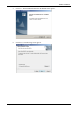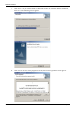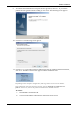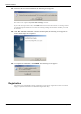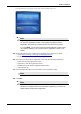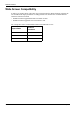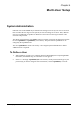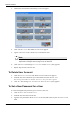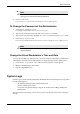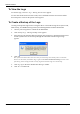User Manual
Table Of Contents
- Book 1: Setup & Maintenance
- Table of Contents
- Chapter 1
- Introduction
- Chapter 2
- Setting Up the System
- Setup Requirements
- Given Workstation
- DataRecorder and Cradle
- Storage Space for the PillCam Capsule Box
- Main Platform Components
- Connecting the Components
- Connecting the Given Workstation
- 1. Connect the Mouse cable to the Mouse connector.
- 2. Connect the Keyboard cable to the Keyboard connector.
- 3. Connect the monitor to the Workstation.
- 4. Connect the printer to the LPT connector or to the USB connector, depending on the printer’s connection cable.
- 5. If the Workstation’s voltage setting is manual, verify that the Workstation’s voltage matches the local voltage. If it does not, call Given Customer Support.
- 6. After voltage verification, connect the power cable of the Given Workstation to the electric outlet.
- 7. Connect the power cable of the monitor to the wall electric outlet.
- Connecting the DataRecorder Cradle
- Chapter 3
- Software Installation
- Chapter 4
- Multi-User Setup
- Chapter 5
- Technical Description
- System Labeling
- Essential Performance
- Warnings
- Cautions
- System Specifications
- PillCam SB Capsule
- PillCam SB 2 Capsule
- PillCam ESO 2 Capsule
- PillCam ESO 3 Capsule
- PillCam COLON 2 Capsule
- SensorArray DataRecorder 2
- SensorArray DataRecorder 3
- SB SensorBelt for DataRecorder 2 and DataRecorder 3
- DataRecorder 2 /2C
- Cradle DataRecorder 2
- DataRecorder 3
- Cradle DataRecorder 3
- DC Power Supply
- DataRecorder 3 Memory Card
- RAPID Software
- Guidance and Manufacturer's Declarations
- Chapter 6
- Maintenance
- Chapter 7
- Troubleshooting
Multi-User Setup
Chapter 4 33
Note
This new password will again be a temporary one, to be changed when the
user logs on for the first time with this password.
4.
Click Set Password.
The message
xxx’s Password was changed successfully appears.
To Change the Password of the Administrator
1. Click Change Admin Password.
The
Change Rapidadmin Password screen appears.
2. Type in your current password in the Old (Current) Password field.
3. Type in your new password in the fields New Password and Confirm new Password.
4. Click Change my Password.
The message
RAPID Administrator Password was changed successfully appears.
Note
For security reasons, all users should change their default passwords to a
chosen password.
Change the Given Workstation’s Time and Date
Access to the standard Date/Time properties screen of Windows is disabled on a Workstation
with RAPID 7 installed. Only the administrator can change the time and date of the system.
1. Click Change System Date/Time. The Date/Time properties screen appears.
2. Make the desired changes and click OK.
3. Log off as Rapidadmin user.
System Logs
System Logs are all the actions performed on the Workstation.The following items are recorded
into the system log files:
• the physician (username) who performed the action
• the time and date of the action
• what action was performed (log on, log off, all actions such as adding, deleting and
printing data)
The
Given Workstation Manager screen allows you to view the logs and to create a backup of
the logs.