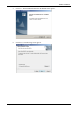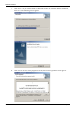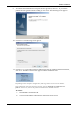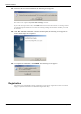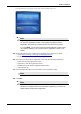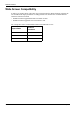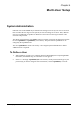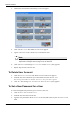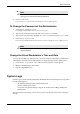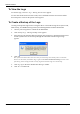User Manual
Table Of Contents
- Book 1: Setup & Maintenance
- Table of Contents
- Chapter 1
- Introduction
- Chapter 2
- Setting Up the System
- Setup Requirements
- Given Workstation
- DataRecorder and Cradle
- Storage Space for the PillCam Capsule Box
- Main Platform Components
- Connecting the Components
- Connecting the Given Workstation
- 1. Connect the Mouse cable to the Mouse connector.
- 2. Connect the Keyboard cable to the Keyboard connector.
- 3. Connect the monitor to the Workstation.
- 4. Connect the printer to the LPT connector or to the USB connector, depending on the printer’s connection cable.
- 5. If the Workstation’s voltage setting is manual, verify that the Workstation’s voltage matches the local voltage. If it does not, call Given Customer Support.
- 6. After voltage verification, connect the power cable of the Given Workstation to the electric outlet.
- 7. Connect the power cable of the monitor to the wall electric outlet.
- Connecting the DataRecorder Cradle
- Chapter 3
- Software Installation
- Chapter 4
- Multi-User Setup
- Chapter 5
- Technical Description
- System Labeling
- Essential Performance
- Warnings
- Cautions
- System Specifications
- PillCam SB Capsule
- PillCam SB 2 Capsule
- PillCam ESO 2 Capsule
- PillCam ESO 3 Capsule
- PillCam COLON 2 Capsule
- SensorArray DataRecorder 2
- SensorArray DataRecorder 3
- SB SensorBelt for DataRecorder 2 and DataRecorder 3
- DataRecorder 2 /2C
- Cradle DataRecorder 2
- DataRecorder 3
- Cradle DataRecorder 3
- DC Power Supply
- DataRecorder 3 Memory Card
- RAPID Software
- Guidance and Manufacturer's Declarations
- Chapter 6
- Maintenance
- Chapter 7
- Troubleshooting
Given Imaging Ltd. 31
Chapter 4
Multi-User Setup
System Administration
Different users in the RAPID may be defined. The settings values set by each user are saved so
that each time that user logs in to the system, the relevant settings are in effect. Thus, different
users may set different use profiles for themselves. Each user needs to log in with his or her
username and password.
The default password of the user rapid is blank (no need for password), the default password of
the user rapidadmin is rapidadmin (case sensitive). The password for rapidadmin can be
changed by the rapidadmin user.
The user rapidadmin is meant to be used by a site-assigned system administrator to define
additional users as required.
To Define a User
1. When Windows (re)starts (on a computer installed with RAPID) after completing RAPID
installation, the Windows
Log On to Windows screen appears.
2. In the User field type rapidadmin (not case sensitive). In the password field type in your
password (if you haven't changed it since installation, it is still rapidadmin). Click
OK.