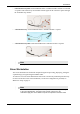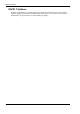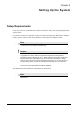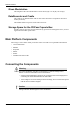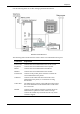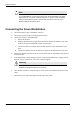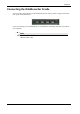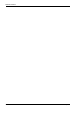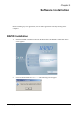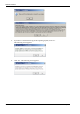User Manual
Table Of Contents
- Book 1: Setup & Maintenance
- Table of Contents
- Chapter 1
- Introduction
- Chapter 2
- Setting Up the System
- Setup Requirements
- Given Workstation
- DataRecorder and Cradle
- Storage Space for the PillCam Capsule Box
- Main Platform Components
- Connecting the Components
- Connecting the Given Workstation
- 1. Connect the Mouse cable to the Mouse connector.
- 2. Connect the Keyboard cable to the Keyboard connector.
- 3. Connect the monitor to the Workstation.
- 4. Connect the printer to the LPT connector or to the USB connector, depending on the printer’s connection cable.
- 5. If the Workstation’s voltage setting is manual, verify that the Workstation’s voltage matches the local voltage. If it does not, call Given Customer Support.
- 6. After voltage verification, connect the power cable of the Given Workstation to the electric outlet.
- 7. Connect the power cable of the monitor to the wall electric outlet.
- Connecting the DataRecorder Cradle
- Chapter 3
- Software Installation
- Chapter 4
- Multi-User Setup
- Chapter 5
- Technical Description
- System Labeling
- Essential Performance
- Warnings
- Cautions
- System Specifications
- PillCam SB Capsule
- PillCam SB 2 Capsule
- PillCam ESO 2 Capsule
- PillCam ESO 3 Capsule
- PillCam COLON 2 Capsule
- SensorArray DataRecorder 2
- SensorArray DataRecorder 3
- SB SensorBelt for DataRecorder 2 and DataRecorder 3
- DataRecorder 2 /2C
- Cradle DataRecorder 2
- DataRecorder 3
- Cradle DataRecorder 3
- DC Power Supply
- DataRecorder 3 Memory Card
- RAPID Software
- Guidance and Manufacturer's Declarations
- Chapter 6
- Maintenance
- Chapter 7
- Troubleshooting
PillCam Platform
20 Chapter 2
Note
You will need the telephone connection only for some maintenance operation
on your WorkStation. Connect the modem of the Given Workstation only when
instructed to do so by Given Customer Support. To connect, insert the Modem
cable into the Modem connector and the other jack phone connector of the
Modem cable into the phone outlet.
Connecting the Given Workstation
1. Connect the Mouse cable to the Mouse connector.
2. Connect the Keyboard cable to the Keyboard connector.
3. Connect the monitor to the Workstation.
a. Unpack the monitor.
b. Using the provided stencil, apply to the front of the monitor the adhesive black label
of the Given logo included in the System Accessory box.
c. Connect the DVI-VGA adaptor to the monitor connector at the Workstation’s back
panel.
d. Connect the monitor cable to the DVI-VGA adaptor at the Workstation’s back panel.
4. Connect the printer to the LPT connector or to the USB connector, depending on the printer’s
connection cable.
5. If the Workstation’s voltage setting is manual, verify that the Workstation’s voltage matches
the local voltage. If it does not, call Given Customer Support.
Warning
Do not connect the components to the wall electric outlet until you verify the
Workstation voltage matches the local voltage.
6.
After voltage verification, connect the power cable of the Given Workstation to the electric
outlet.
7. Connect the power cable of the monitor to the wall electric outlet.